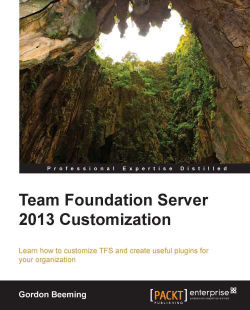To check the job history, we will query the TFS Configuration database again. This time, we will look at the tbl_JobHistory table, and we will use the JobId from the earlier query.
select * from Tfs_Configuration.dbo.tbl_JobHistory WITH (NOLOCK) where JobId = '0A887841-7FFD-423A-9ED8-D69BAD9949A0'
This should return an output similar to the following screenshot:
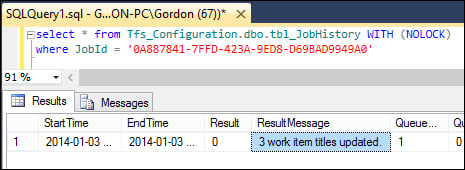
Job history
If you see that your job has a Result of 6 (extension not found), then you will need to stop and start the TFS Job Agent. You can do this by running the following commands in an Administrator CMD window:
net stop TfsJobAgent net start TfsJobAgent
After the agent has started again, you will see that the Result field is now different as a job agent that will know about your job.
Another way to view the job history is to browse to your TFS server with the URL _oi/_jobMonitoring#_a=history after the site root. For example, http://gordon-pc:8080/tfs/_oi/_jobMonitoring#_a=history. On this page, you will...