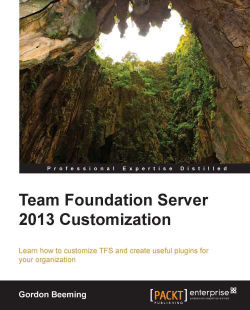Work item changed plugins are great for creating triggers on work items that meet a certain criteria. In this section, we are going to use a work item changed server plugin to change the title of any work item that has a title that doesn't start with #WorkItemID - .
To get started, carry out the following steps:
Create a new class named
IdInTitleRequirementSubscriberby following the setup instructions from earlier. Name itMyCompany. IdInTitleRequirementSubscriberand then set the priority toSubscriberPriority.Normal.Next, add a reference to
Microsoft.TeamFoundation.WorkItemTracking.Server.Dataaccesslayer.dll, which is located atC:\Program Files\Microsoft Team Foundation Server 12.0\Application Tier\Web Services\bin, andMicrosoft.TeamFoundation.Client.dllandMicrosoft.TeamFoundation.WorkItemTracking.Client.dll, which can both be found atC:\Program Files (x86)\Microsoft Visual Studio 12.0\Common7\IDE\ReferenceAssemblies\v2.0\. In theSubscribedTypes...