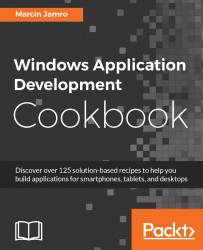Microsoft Visual Studio Community 2015 is a really powerful and advanced IDE. However, it can be adjusted even further by a developer. For instance, one can easily show or hide particular windows as well as arrange them in a few variants, such as floating, docked, or tabbed. In this recipe, you will learn how to open additional windows and place them in suitable areas.
To use this recipe, you just need Microsoft Visual Studio Community 2015 installed, as explained in the previous recipe. No other prerequisites are required.
To arrange windows, you need to perform the following steps:
Launch Microsoft Visual Studio Community 2015.
To open an additional window, such as Solution Explorer or Class View, choose a suitable option from the View menu, as shown in the following screenshot:

To make a window floatable, either drag its title bar and drop it in the empty space, or choose the Float option from the context menu of the title bar.
To make a window docked, either drag its title bar and drop it in the location specified by the special indicator that appears on the screen, as shown in the following screenshot, or choose the Dock option from the context menu of the title bar.

It is important to prepare a suitable arrangement of windows that allows you to work with projects in a comfortable way. What is worth mentioning is that the arrangement of windows will automatically change in some special scenarios, such as debugging, and some new windows, strictly related to the given scenario, could appear on the screen. Their aim is to help a developer perform some specific tasks. You will learn how to run the application in the debug mode in the following part of this chapter.