Just about anything you can think of with Piwik is customizable in Piwik, from how you track your site, to the widgets in the dashboard. Now it's time to start customizing your Piwik installation to your liking. Let's start with the dashboard layout.
When you browse to a default installation of Piwik, the widgets are laid out in three equal columns. But you don't have to keep the dashboard this way if you don't want to. To the left side of the widget area, right next to the Date range block, you will see a button that says Widgets & Dashboard. Clicking that button will bring up a menu as shown in the following screenshot:
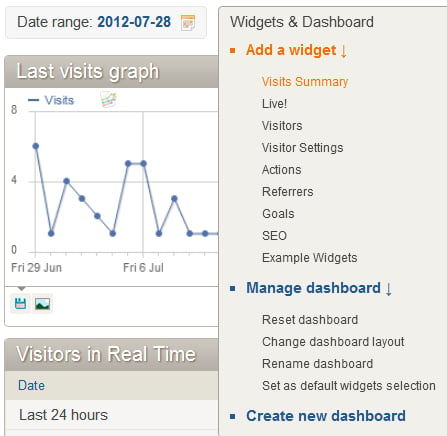
Under the Manage dashboard sub-heading, click that link if you want to make changes to the layout. When you do, the following lightbox pop-up will appear:
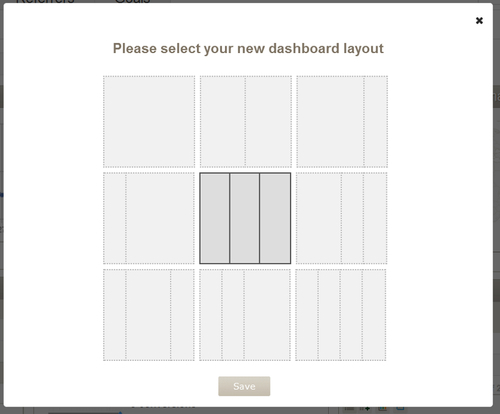
As you see, you can set up the widget layout in just about any configuration you want with one to four columns and with equal or unequal column widths. Just choose...



