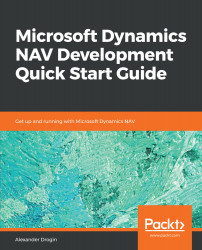Reader of the book should be familiar with Microsoft Dynamics NAV from the user perspective. System entities, such as documents, journals, and dimensions, come without explanation. It is good if you have basic understanding of computer programming. Deep knowledge of software development principles is not required, but it is assumed that the readers know what functions and variables are, and are aware of fundamental database concepts, such as tables, fields, indexes, and relations.
To get the most out of this book
Download the example code files
You can download the example code files for this book from your account at www.packt.com. If you purchased this book elsewhere, you can visit www.packt.com/support and register to have the files emailed directly to you.
You can download the code files by following these steps:
- Log in or register at www.packt.com.
- Select the SUPPORT tab.
- Click on Code Downloads & Errata.
- Enter the name of the book in the Search box and follow the onscreen instructions.
Once the file is downloaded, please make sure that you unzip or extract the folder using the latest version of:
- WinRAR/7-Zip for Windows
- Zipeg/iZip/UnRarX for Mac
- 7-Zip/PeaZip for Linux
The code bundle for the book is also hosted on GitHub at https://github.com/PacktPublishing/Microsoft-Dynamics-NAV-Development-Quick-Start-Guide . In case there's an update to the code, it will be updated on the existing GitHub repository.
We also have other code bundles from our rich catalog of books and videos available at https://github.com/PacktPublishing/. Check them out!
All compiled objects from the book source also available on GitHub, you can run them with the demo license of Microsoft Dynamic NAV.
Conventions used
There are a number of text conventions used throughout this book.
CodeInText: Indicates code words in text, database table names, folder names, filenames, file extensions, pathnames, dummy URLs, user input, and Twitter handles. Here is an example: "The MESSAGE function is used to display a UI message."
A block of code is set as follows:
OnRun()
MESSAGE('Hello World');
When we wish to draw your attention to a particular part of a code block, the relevant lines or items are set in bold:
PROCEDURE CreateSalesInvoice(VAR LeaseContractHeader : Record 50500) :
Code[20];
VAR
SalesHeader : Record 36;
BEGIN
OnBeforeCreateInvoice(LeaseContractHeader);
CreateSalesInvoiceHeader(SalesHeader,LeaseContractHeader);
CreateSalesInvoiceLines(SalesHeader,LeaseContractHeader."No.");
OnAfterCreateInvoice(LeaseContractHeader,SalesHeader);
EXIT(SalesHeader."No.");
END;
Any command-line input or output is written as follows:
Get-Command -Module Microsoft.Dynamics.Nav.Management,
Microsoft.Dynamics.Nav.Apps.Management
Bold: Indicates a new term, an important word, or words that you see onscreen. For example, words in menus or dialog boxes appear in the text like this. Here is an example: "If for some reason the database does not open automatically, choose the Database | Open option from the File menu."