Moving, copying, renaming, or deleting a section or page
What seems like a good idea for a section or page, in the beginning, could end up not being so after you have added many months' worth of notes. You are allowed to change your mind. OneNote has you covered.
Let's start by finding out how to change the sections in your notebook.
Changing the sections in your notebook
With a notebook, you can have multiple sections, and your sections can have multiple pages. You can work with these sections and pages in many ways. Let's start by exploring some of the things we can do with your notebook sections.
If you right-click on a section, you will see the following menu:
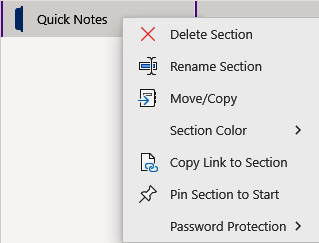
Figure 7.1 – Right-click menu of a section
We'll look at a few of the menu options in the upcoming sub-sections.
Renaming a section
If you don't like the name of your section, it is super easy to rename that section. Maybe you want to rename the...



