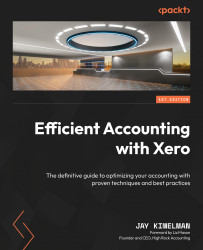Adding assets to Xero
You can add a new asset to Xero by clicking the + New Asset button from the main Fixed assets menu. I can probably say with 100% certainty that you have recorded the asset purchase either through a spend money or a purchase bill transaction. If you record those transactions to an asset account that was previously set up in Asset Type, the base details are set up for a new asset in Draft, as shown in Figure 10.6:
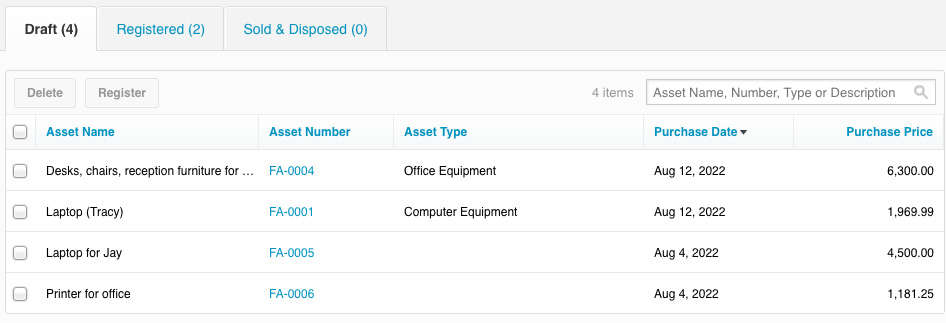
Figure 10.6: Draft fixed assets screen
Let’s jump into one of the assets, FA-0006, and complete the asset addition. The basic information from the original transaction is filled in for you. You should update that information with the correct details. If you need more information, you can access the original Xero entry by clicking on the See original transaction link just below the Options button. This will take you to the original transactions, where you can see a receipt or invoice with details of the transaction that...