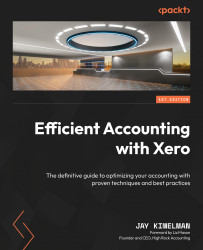Creating manual journals
We start by clicking the New Journal button. This will allow us to create a standard one-time or one-off journal entry. If we wanted to create a recurring or repeating entry, we could click the New Repeating Journal button. We will get to the differences in the creation soon, but let’s move forward with the one-off entry.
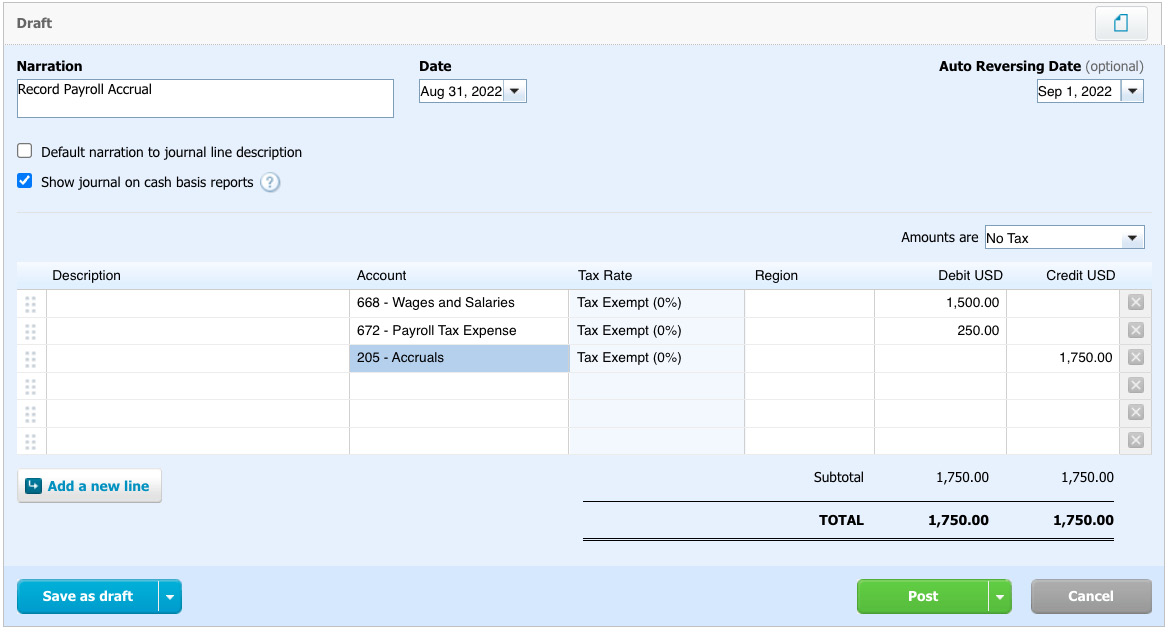
Figure 11.3: Manual journal screen
Let’s walk through the fields of the manual journal as shown in Figure 11.3:
- All entries must have a Narration field, which is the description of the entry.
- Date is the date on which you are posting the journal to the G/L.
- Auto Reversing Date is the date you want this entry to post an automatic reversal of the original entry you are creating. You would use this on a payroll accrual, for example.
- Default narration to journal line description – I always remove that check from the box. Leaving it will push the narration to the description...