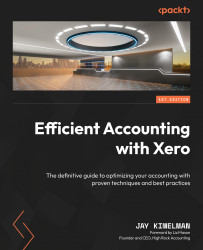Reconciling that account
Now that the transactions have been reconciled, it is time to complete the bank reconciliation process. Xero makes this easy:
- Start by viewing or downloading your most recent bank statement. Note the ending date on the statement, as well as the ending balance:
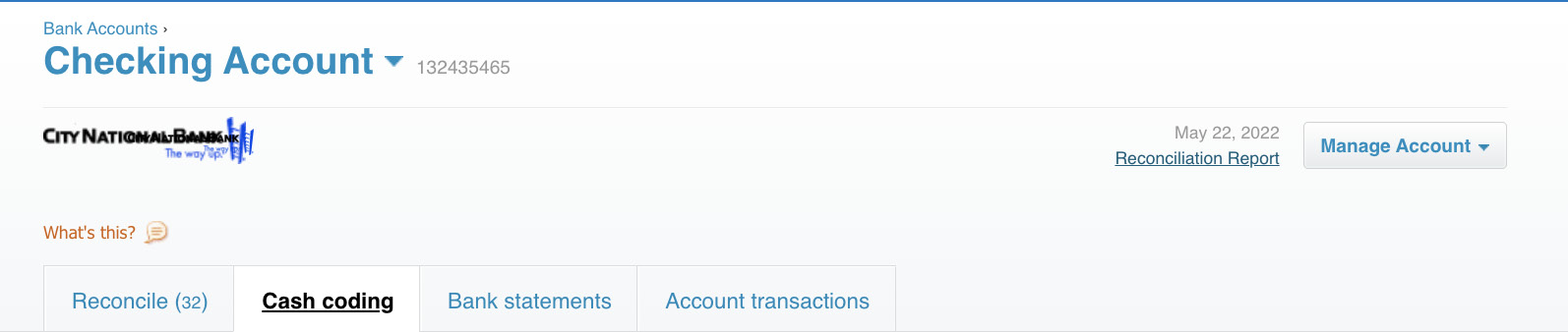
Figure 6.20: Banking header
- Click on Reconciliation Report under the date on the right-hand side near the top of the bank account screen. This will open the Bank Reconciliation screen.
- Enter the date from the bank statement and click Update.
- Review the statement balance from the Bank Reconciliation screen against the ending balance of the bank statement. If they match, you are good.
- Export your reconciliation report and save it to your document management system, along with the statement:
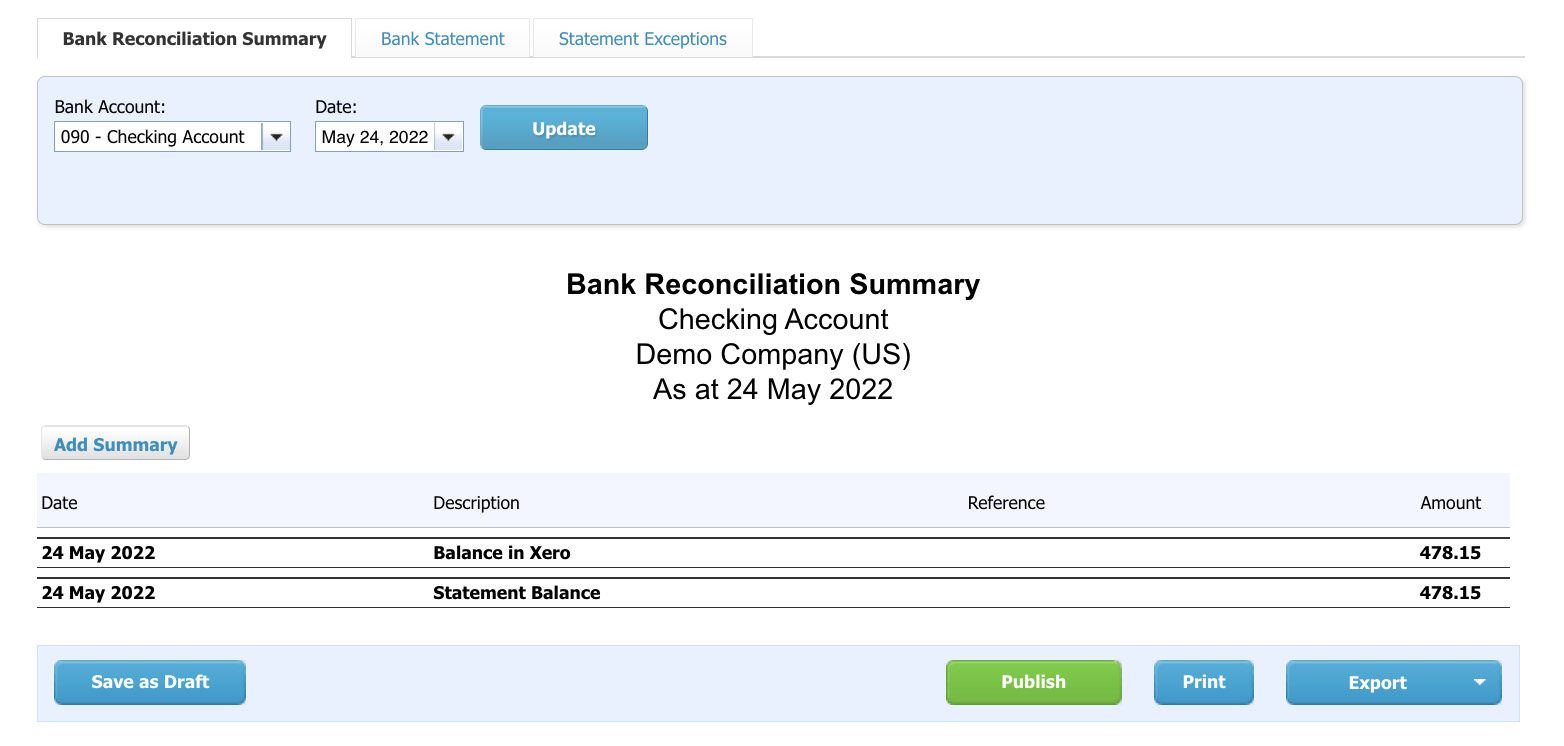
Figure 6.21: The Bank Reconciliation screen
- If your balance does not match, you need to put in some elbow grease. First...