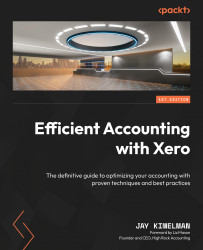Connecting apps to Xero
Xero has made it easy to connect apps to its platform. To explain the process, we will walk you through an example. In this example, we will be connecting Xero to the Hubdoc app. This process is very similar to most apps you will connect to Xero.
- Start by going to the app’s settings or integrations page and look for a link or button that allows you to connect to Xero.
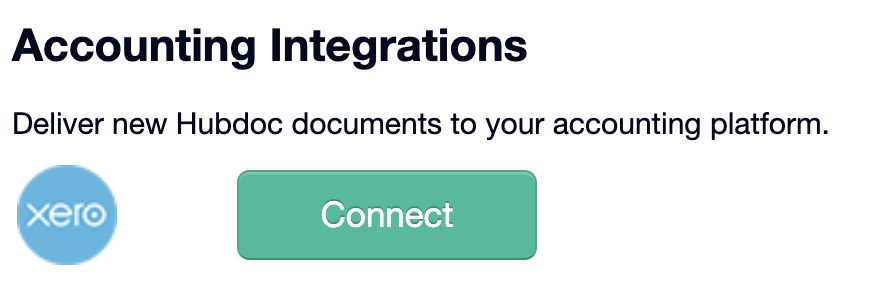
Figure 19.4: Hubdoc button for connecting to Xero
- Click the Connect button or link and you will be taken to the access screen.
- Use the Select an organization dropdown to find your company name and select it, as seen in Figure 19.5.
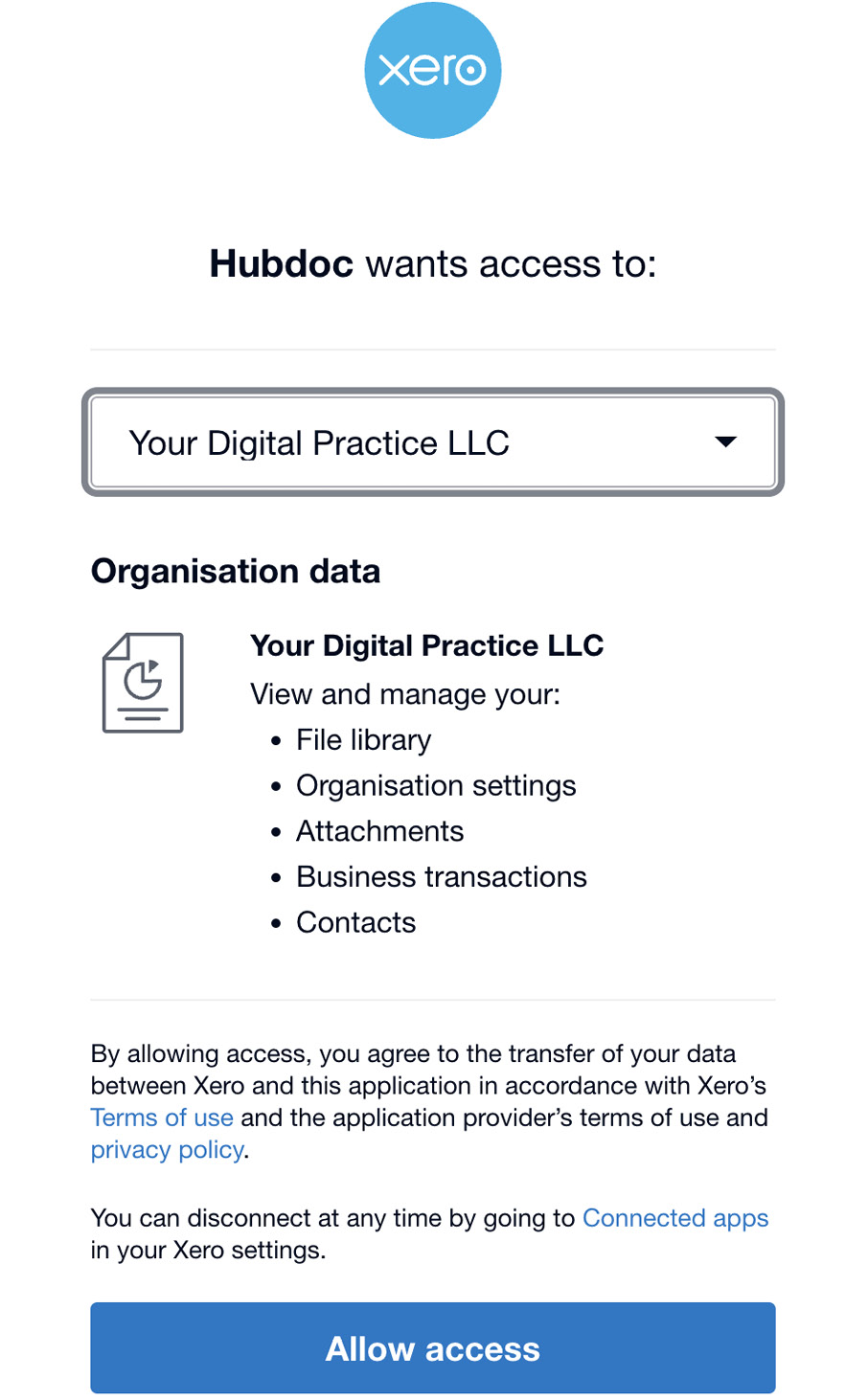
Figure 19.5: App access authorization screen
- Click the Allow access button to complete the process.
Some apps will require further setup, such as chart of accounts mapping and feature settings, like in inventory apps. Just follow the prompts and the instructions set...