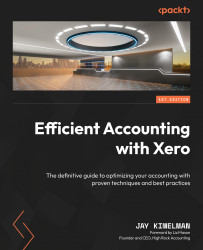Cash coding
Cash coding allows you to reconcile transactions in bulk by utilizing an Excel-like grid. You can sort the columns that have blue headers by clicking on the header. In the following screenshot, I have sorted it by Payer. You can see that Central City Parking is highlighted. When you have multiple lines and you want to record the same, you need to check the checkbox to the left of the line. If your transactions are adjacent to each other as Central City Parking is, check the checkbox at the top end of the section, hold down Shift, and click the last transaction in the section. Xero will select all of the transactions in that range. Now, you can type in any one line and each of the transactions will be changed to reflect the entry you just made. Ensure you have the appropriate payer and add your account code and tax code. Once you have that information, you can click Save & Reconcile Selected at the bottom.
Here are some tips: work in small batches. Record the transactions...