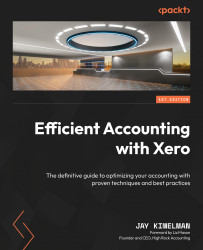Saving reports in Xero
You can save your reports as a Draft, Published, or Custom. This will save the report in the tab of the same name. Published reports save the report as a snapshot of the time the report was generated and allows the user to drill down into the details. Custom will save the report with the current settings and is available to use over and again. I recommend you star the custom reports you will use often.
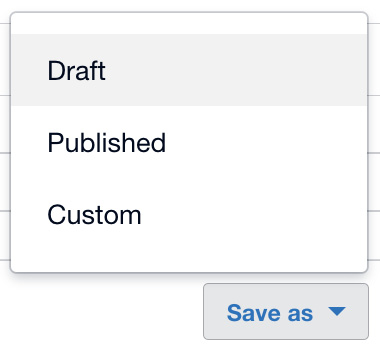
Figure 13.12: Save as options
Of course, we also want to use this report in other ways. You can Export to PDF, Styled PDF, which is available only to Xero practice users, Excel, or Google Sheets.
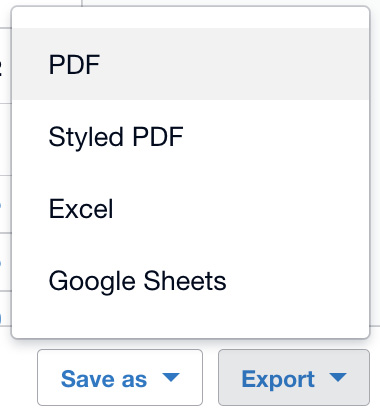
Figure 13.13: Export Options
The other reports are set up very similarly to Income Statement.