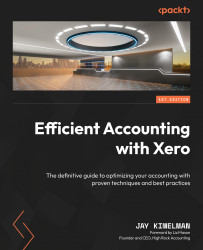Assigning report codes
Report codes are codes used to assign the chart of accounts to a report line in the report template. Report codes are embedded in the chart of accounts for each Xero organization.
So, to assign report codes, follow these steps:
- Go back to your favorite Xero company and click on Settings, followed by Advanced Accounting settings.
- Next, click on Report Codes.
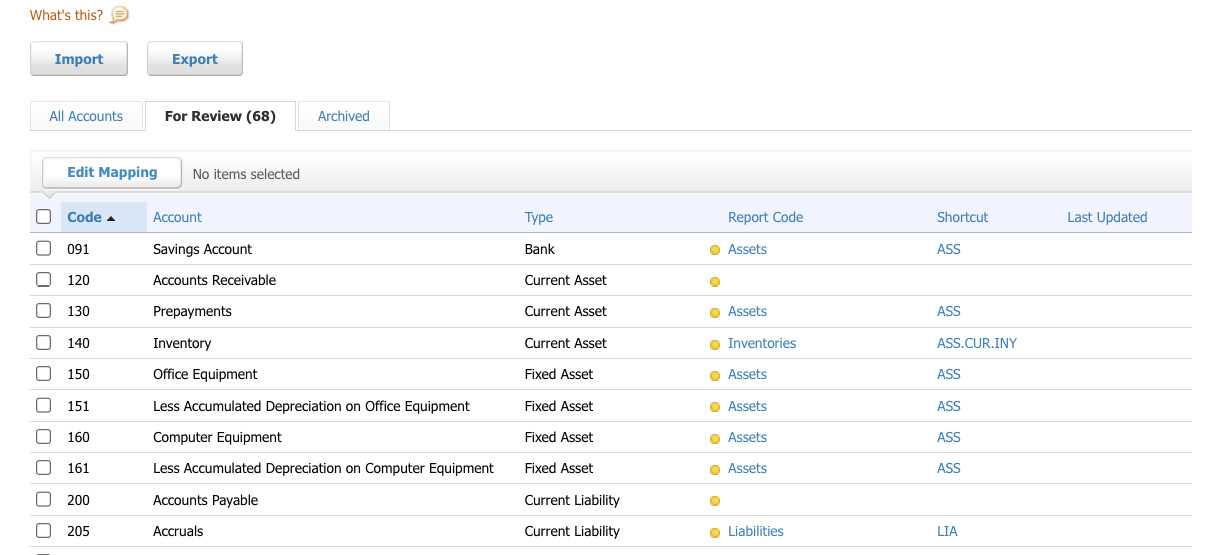
Figure 17.10: The Report Codes main screen
- Here, you will see three tabs, similar to the other sections in Xero. We are in the For Review tab, as these are codes that have not yet been assigned a detailed code and must be set, allowing the code to be mapped to lines in the report template. As shown in Figure 17.10, your chart of accounts will have an associated account type, along with a report code and a shortcut code.
- By looking at the report codes, you will see that the demo company is mapped to the highest level. Let’s correctly map Savings...