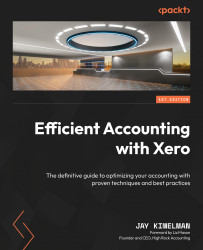Using Xero to your advantage
Xero has built-in artificial intelligence (AI) to help you record your bank transactions faster. When you open the Reconcile tab, you will see that Xero has used its AI to populate the right column with matches and suggestions based on the machine learning engine that runs within Xero. These transactions will appear in green; I will refer to these as greenlit transactions:
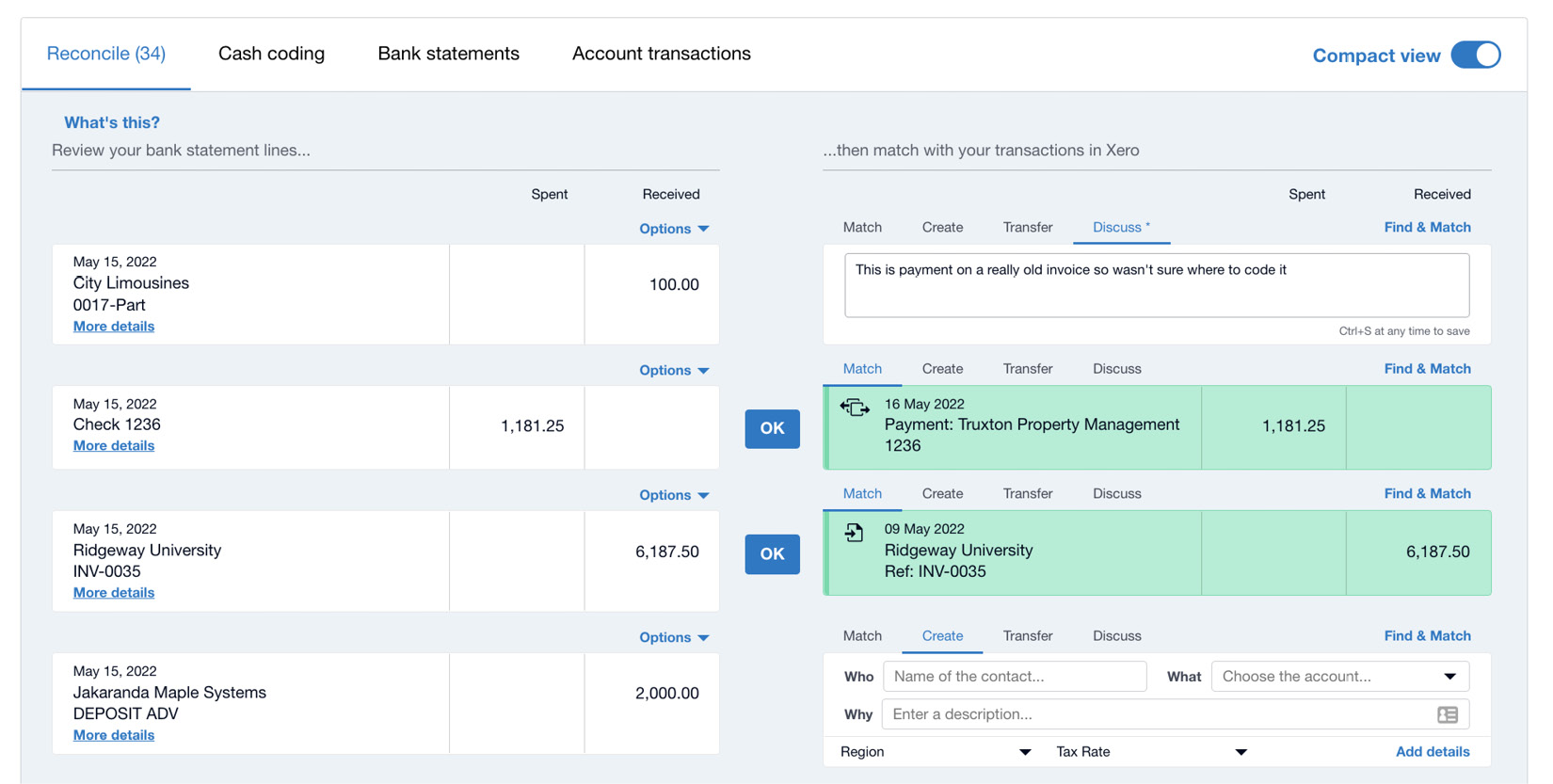
Figure 6.15: The Reconcile tab
Xero will push out transactions that are auto-matched by amount first, then by bank rule, and then auto-suggestions based on previous reconciliations. This helps cut down the time to fully reconcile your bank transactions.
As shown in Figure 6.15, you will see two auto-match transactions. My suggestion is to look at the dates, and if the dates are reasonable, they should be a match. Click the OK button in the center column to accept each entry. Keep in mind that Xero will be able to match based on the amount, so if there...