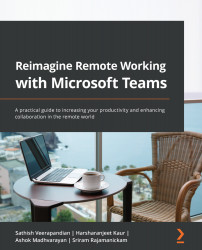Working together with your teammates in OneNote
Microsoft OneNote is a fundamental digital note-taking platform that is used by many people daily. OneNote helps us to store our content digitally, and access it easily as and when required. The excellent thing about OneNote is that, as the name implies, we do not need to keep saving the document every time we add lines. In addition to this, we can share our documents easily with our colleagues. There are a few methods to utilize OneNote effectively in Teams and in this section, we will go through some tips and tricks for using Microsoft Teams and OneNote together.
To get started, let's see how we can add a OneNote tab to a Teams channel:
- So, to do that, log in to Microsoft Teams, navigate to your channel, click on the plus sign, and use the Add a tab option as shown in the following screenshot:
Figure 4.1 – Adding a tab
- Now, in the apps tab, search for
OneNote.
Figure 4.2 – Adding...