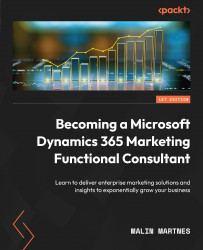Setting up and managing Dynamics 365 Marketing
If you’re a Global admin or Service support admin, you can install the system on your tenant. If you already have a Dynamics 365 Marketing app installed, you won’t be able to install a new one, but you can do a reinstallation. Each Marketing app can only be used with one Dynamics 365 environment. Let’s begin:
- Go to https://admin.powerplatform.microsoft.com/ and choose Resources | Dynamics 365 apps from the left menu. On the Dynamics 365 apps pane, you need to find Dynamics 365 Marketing Application and click the three dots, then choose Manage, as shown in Figure 1.1:
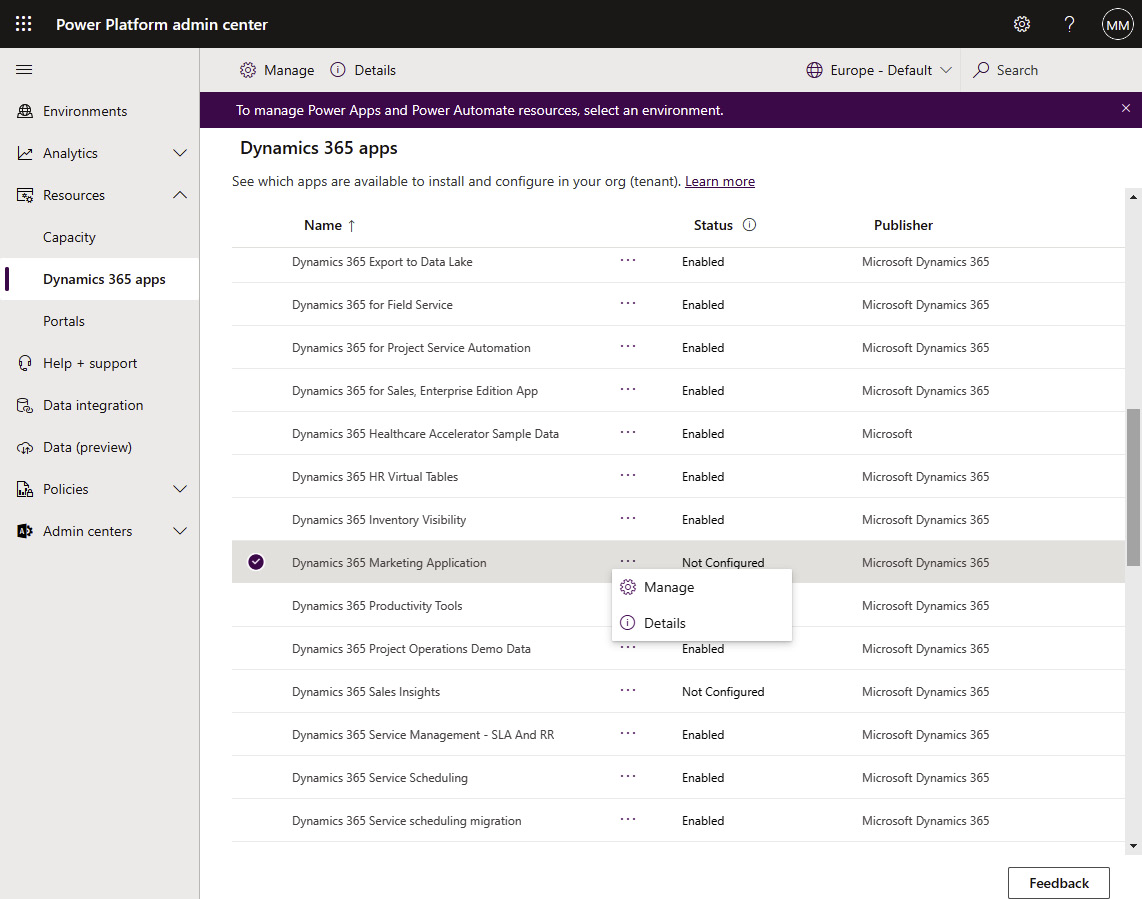
Figure 1.1 – Power Platform admin center – Dynamics 365 apps
- This will start the setup wizard, where you can choose which environment you want to set up and the web hosting you want to use (you can change this after the setup), as shown in Figure 1.2:
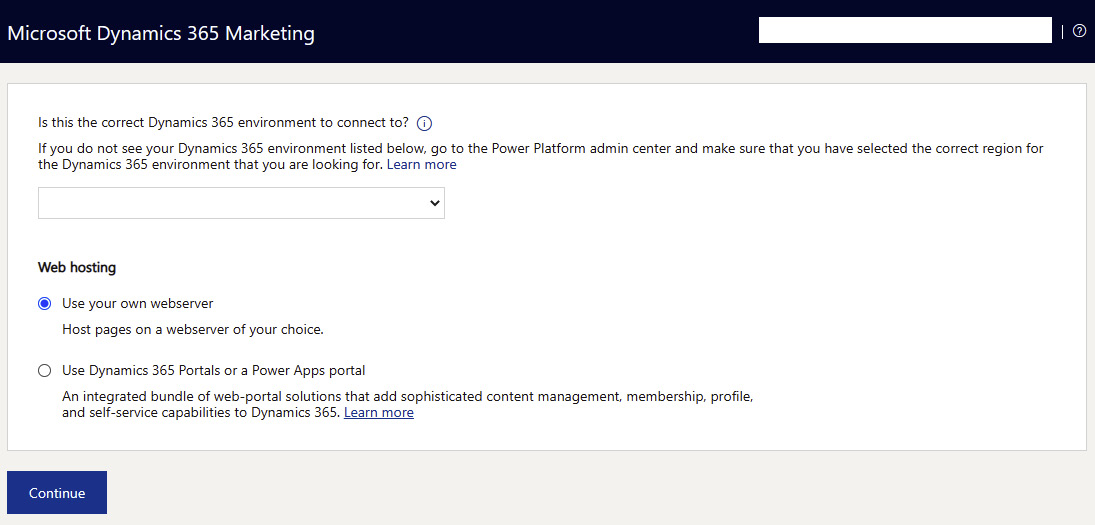
Figure 1.2 – Connecting to the Dynamics 365 environment and web hosting
If you have a web server, you can create pages and link them back to Dynamics 365 Marketing. If you use Power Apps Portals (now called Power Pages), you can use the out-of-the-box functionality of marketing pages. We will cover all of this in Chapter 4, Managing Marketing Forms, Pages, and Websites.
- When you’ve selected your environment and hosting, you must accept the Microsoft terms and conditions and put in your company’s physical street address. There are several laws and regulations in different countries that state that you need to add your company’s physical street address, so this needs to be done in the setup. It will take about 3 hours for everything to be set up so that you’re ready to start configuring.