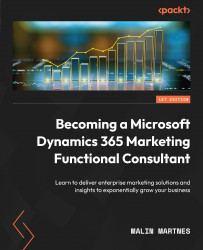Asset library
Pictures, videos, and graphical content are very important for anyone working in marketing, and your asset library is where you control all this. Let’s go through how Dynamics 365 Marketing lets you work with pictures, videos, documents, and content blocks in outbound and real-time marketing.
Outbound
Because outbound and real-time marketing are different, there are different ways of working with graphical content. We’re going to dive deeper into the differences in Chapter 6, Outbound Customer Journeys. First, let’s go through the outbound way of working with this.
Keywords
Keywords are a terrific way of keeping track of your pictures in outbound marketing. You will have to tag each picture with the correct keyword. To search for a picture, you can either use the keyword or search for the name of the picture.
Pictures
In outbound marketing, you can add pictures you want to use in your emails or pages. You can add keywords for pictures to make sure you can easily find the different pictures.
Video
You cannot host a video directly in outbound marketing; you can only link to a video that’s hosted somewhere else.
Content blocks
To make it even easier for your marketers to create content, you can create content blocks (Figure 1.33) they can reuse. If you always want to use the same type of picture in the header, then you can create a content block to be used in emails with the right format for the picture, or maybe you want to create a footer to be used on all pages with the correct information. This can be created with a content block; you must go live with a content block before you can use it.
You need to specify where the content block will be available – that is, out of email, forms, and/or pages. You can also specify if the content block is protected, meaning that only certain security roles will be able to edit the content block:
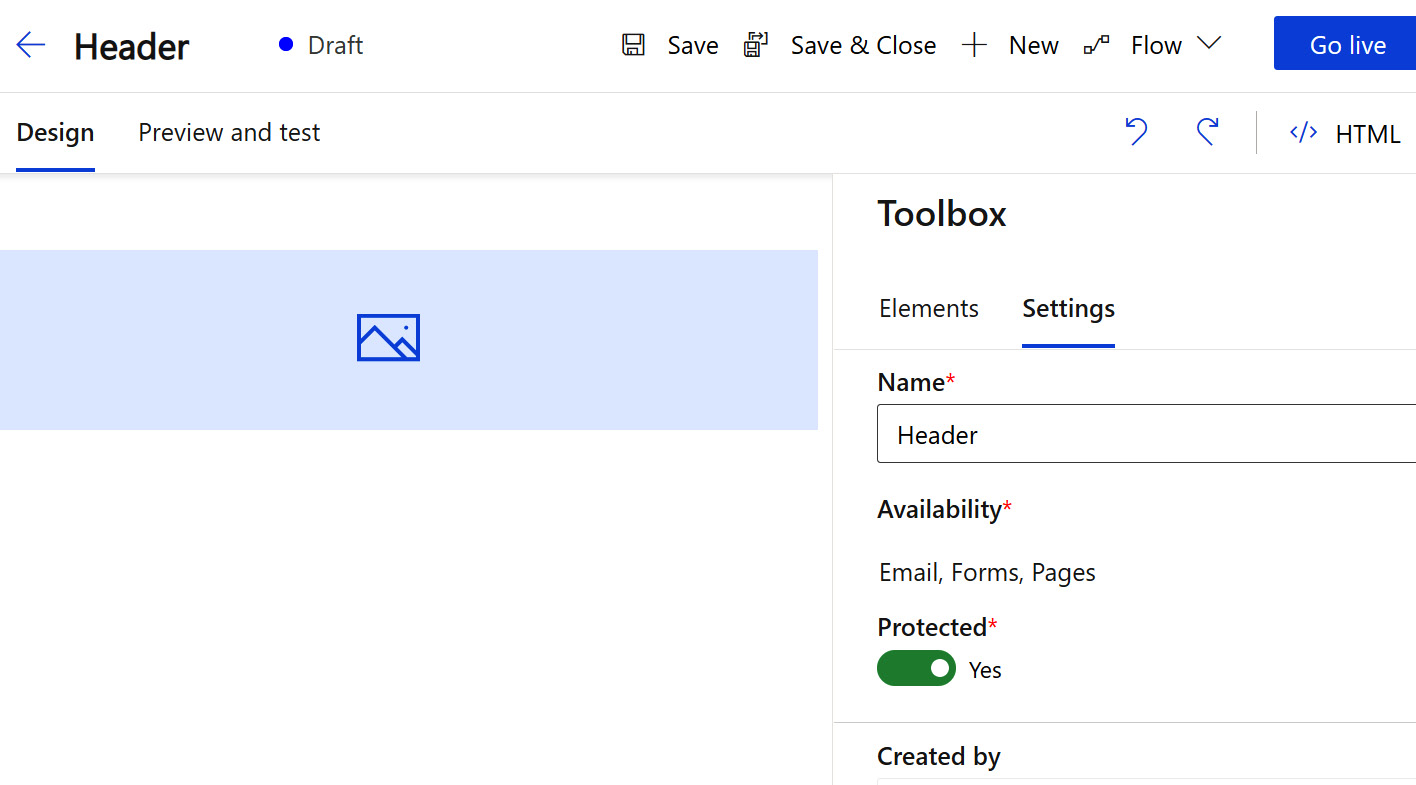
Figure 1.33 – Content block
Real-time marketing-specific configuration
Now that we’ve taken a look at how to work with graphical content in outbound marketing, let’s go through how this is done in real-time marketing.
Tags
In the real-time marketing asset library, it has been made a lot easier to find your pictures by using tags. Dynamics 365 Marketing uses an AI to automatically tag your pictures, and you can also add your own tags if needed.
Pictures
Pictures are probably the main focus of your asset library. These are the images you want to add to your emails, forms, landing pages, and websites. You can upload one picture, several pictures at once, or a whole folder. You can see the pictures in my asset library in the following screenshot:
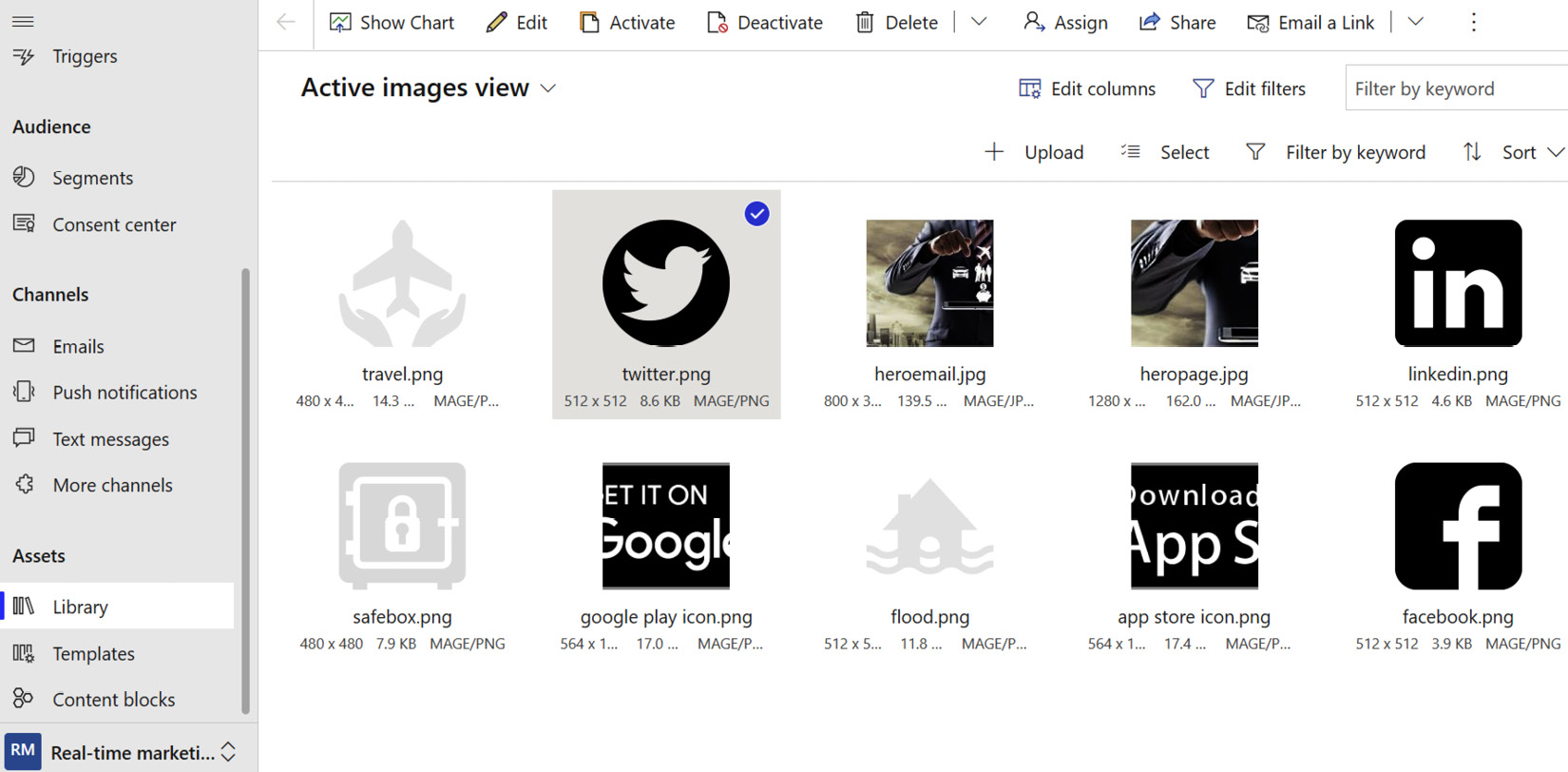
Figure 1.34 – Asset library
You’re most likely going to have a lot of pictures, but your tagging will make sure that you can find them again when you need them. If you make sure you name your pictures correctly and you tag them with something that makes sense, then other people will be able to access them efficiently and use the correct format of, for example, your logo without difficulty.
Video
In real-time marketing, you can upload your videos and use them in your marketing efforts. This will upload the video to your marketing Azure Blob storage, so you don’t have to worry about where to store your video so that your customers can access it.
Documents
There are so many use cases for documents in marketing. You might create a white paper that you want to send to your customers or a presentation that needs to be sent to your event participants, or maybe you want to send some meeting minutes to your potential customers. All of this is possible by uploading your documents to the asset library.
Copying files from outbound
Because companies already use the outbound marketing library, Microsoft has made it easier to copy all content from outbound marketing over to the real-time marketing asset library. From outbound marketing, you can click on the Copy all files into Real-time marketing option. You can just copy all your files – there’s no need to select the ones you want to copy.
With that, you’ve seen how Dynamics 365 Marketing works with pictures, video, and other elements you can use in your emails and other content. Having control over these elements will make it easier for you to have oversight over the creation and presentation of graphics for your company.