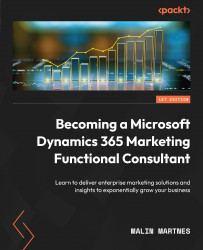Real-time marketing segments
Since the wave 2 2022 release in October, there is a new way of creating segments in Real-time marketing. Let’s go through this.
When you create a new RTM segment, you give it a name, choose the target audience (Contact or Lead), and give the segment a description as shown in Figure 3.22:
Figure 3.22: Creating a new real-time marketing segment
When the segment is created, you get a new screen where you can edit your segment as shown in Figure 3.23:
Figure 3.23: RTM segment builder
You can select the attributes and set the conditions to create your segment as shown in Figure 3.24:
Figure 3.24: Selecting attributes and groups
You can also create subgroups and add multiple groups where you can have different conditions to create your segment. This way, you can create your segment according to your needs exactly.
On the right-hand side, you have three menu areas; the second...