Photo Editor: Quick Edit mode
Adobe presents its editing features in three different windows or edit modes located in Photo Editor, which is a separate application from the Organizer. If you are a newcomer to Elements, I'd suggest starting with the simplest editing mode—this is the Quick Edit mode.
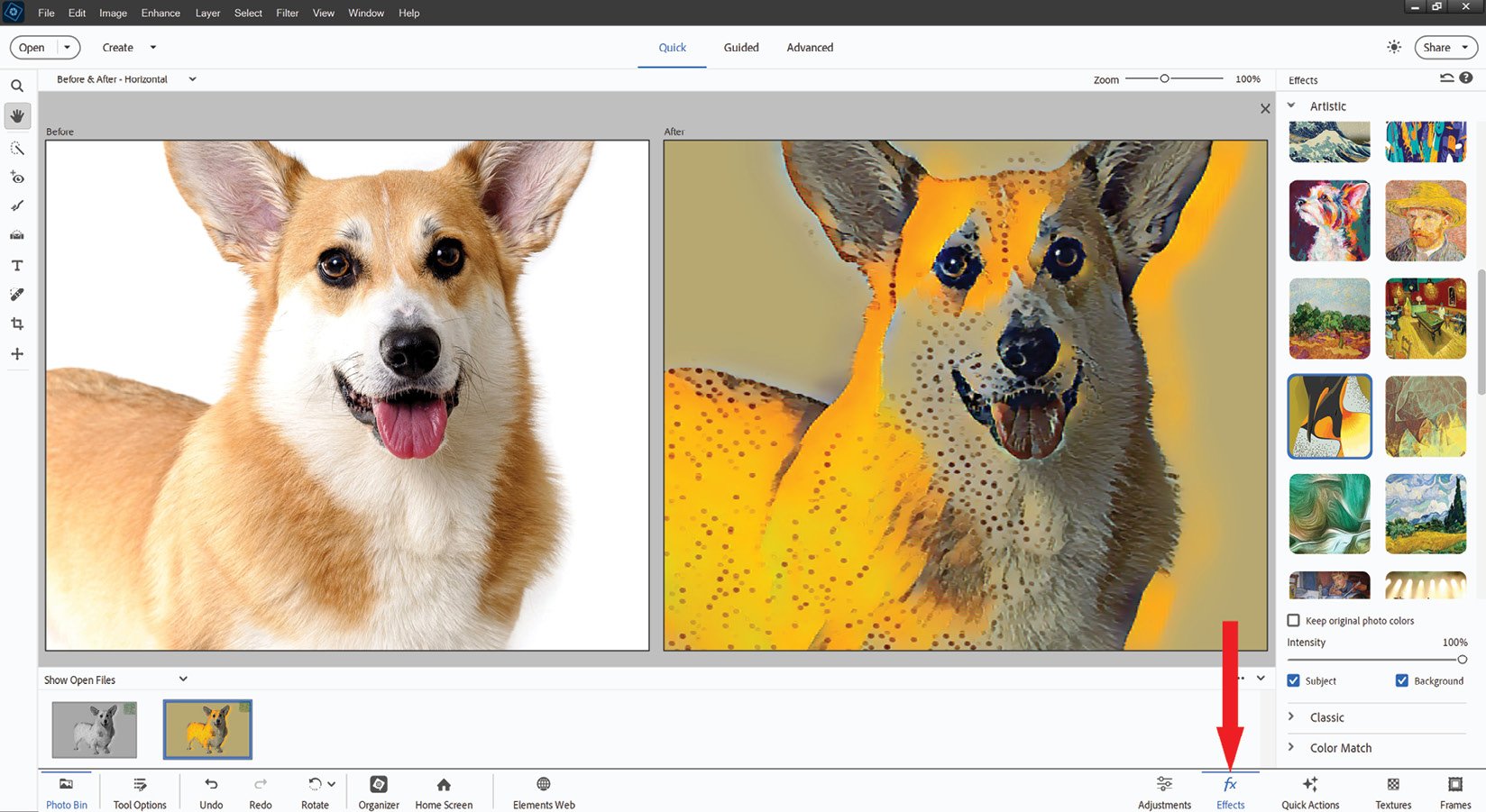
Quick Edit 'before' and 'after': As you can see here, in the Quick Edit mode, the image being edited can be displayed in different view formats: a before view, an after view, or, as seen here, the more useful before-and-after view mode. The right-hand side of the screenshot displays some of the excellent single-click effects available in this mode (accessed by clicking the Effects tab, arrowed, at the bottom of the screen) and choosing from the Classic, Artistic or the new Color Match panel. This is a fantastic feature, producing one-click results, many of which are quite inspirational.
During the editing process, you'll use...



