My photo looks boring – how can I add impact?
Chances are adding a tonal filter effect might be just the boost to make your shots appear more professional, 'different', and unique. You'll find some of the best ones in the Quick Edit mode.
- Quick > Effects Panel > Classic or Artistic. There are more than 40 single-click visual effects or filter 'looks' to choose from. It's also an excellent place to get inspiration for future projects.
Another fantastic color booster to try is this:
- Quick/Advanced > Enhance > Colorize Photo. This feature adds a gorgeous old-fashioned hand-colored look to the picture at the click of a button.
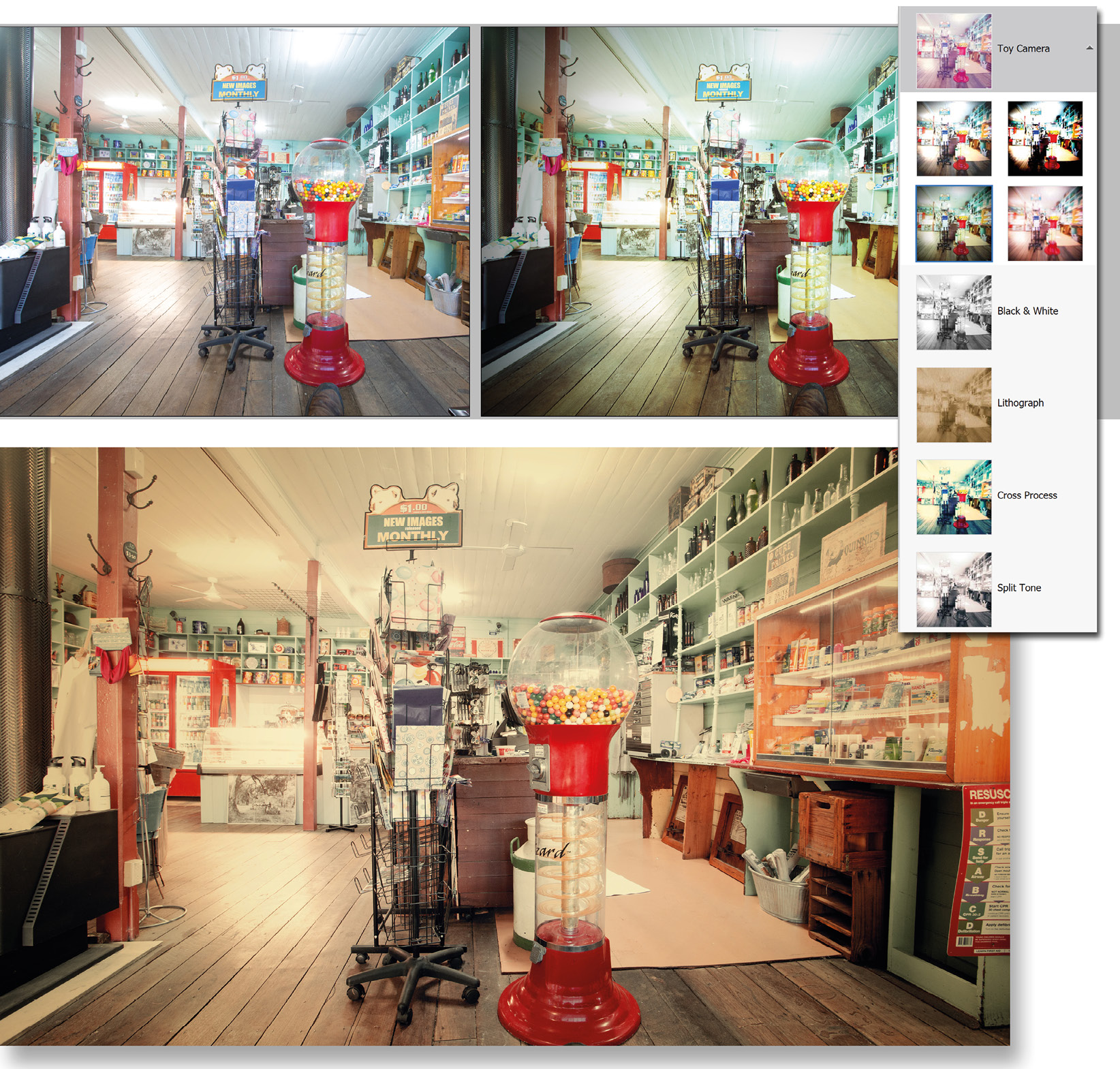
This is an old post office and general store dating back to 1894 so I thought my snap needed to reflect that age somehow—I chose one of Elements' 50 or so Classic Effects from the Quick Edit mode to give it that little extra color boost. The problem...



