Reviewing your media
Looking at your media in the Organizer couldn't be easier. The main window displays all media files in a mode called Grid View—these are adjustable thumbnails. But note that if you create and populate albums, the main window will only display the contents of each album.
Compartmentalizing a photo collection into multiple albums, therefore, is an effective way to break up what would otherwise be a confusing mass of files populating (or flooding) the main screen into smaller, more visually digestible quantities.
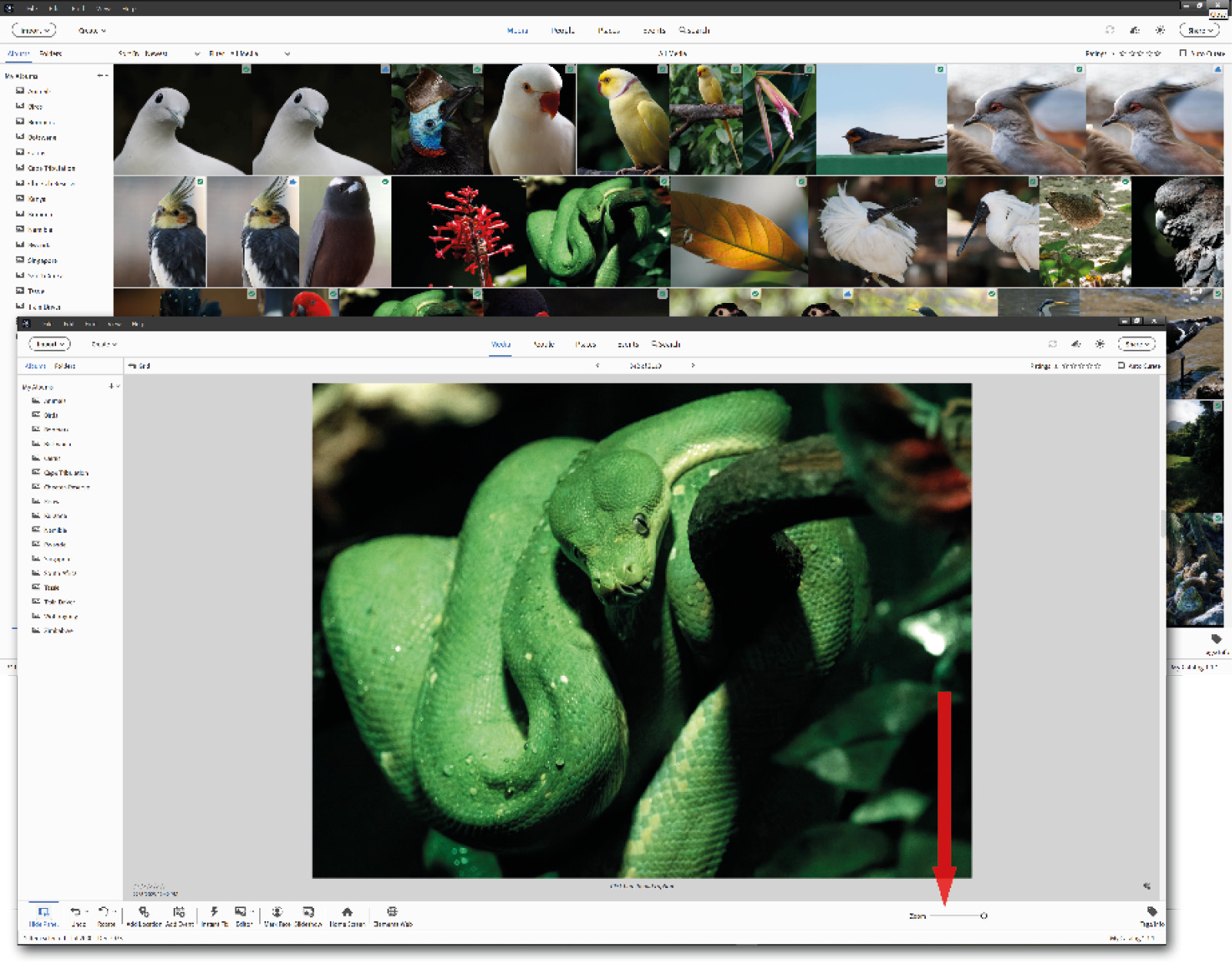
Small thumbnails or big thumbnails: One tip for anyone wanting to sort through a lot of images is to maximize the thumbnail size (using the slider—arrowed) so the screen effectively only displays one image at a time, as seen in this coastal seascape, then use the up/down arrows on the keyboard to scroll through the latest import while examining each file full size. Every time you find an image that you want to...



