Creating simple Greeting Cards
To make a greeting card, the process is almost identical to that of the calendar, except that you are making one page, not 12. Image placement and proportions are controlled through the menu.
Step one: To make a greeting card, arrange a few images into an Organizer Album.
Step two: Select one, two, or three images from this album (depending on how many you'd like to put into the card) and choose Greeting Card from the Create menu.
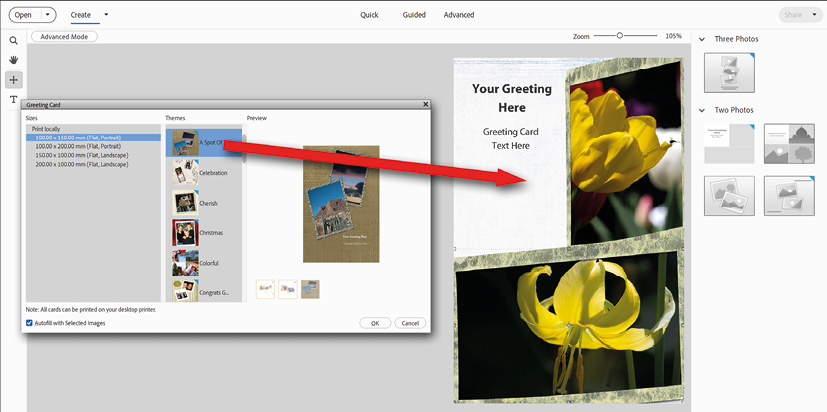
Step three: From the tiny theme menu that opens (outlined in red), choose a style and click OK. The graphic downloads and you then click, or drag, an image from the Photo Bin into the card art. Note that, on the right-hand side of the Greeting Card window is a panel of design layouts, which includes the ability to choose how many images are to be displayed on each page.
Working tips:
I have a few problems with using this particular utility—to begin, it's only designed for single...



