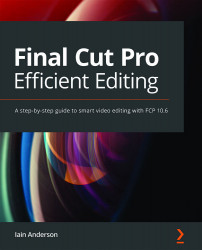Slipping and Sliding clips
These two operations both adjust two edit points, but they don't move the outgoing Out point on Clip A and the incoming In point on Clip B. Instead, a Slip adjusts both the In and Out points on a single clip, like this:
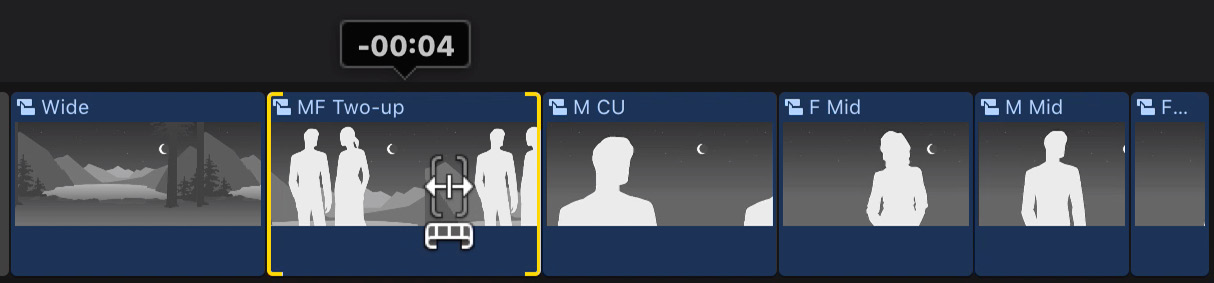
Figure 8.8: Using the Trim tool on the body of a clip (not the edges) creates a Slip
The less common Slide operation adjusts the Out point before a clip and the In point after a clip, as illustrated in the following screenshot:

Figure 8.9: Using the Trim tool on the body of a clip while holding ⌥ creates a Slide
That probably won't make a lot of sense without some good examples, so let's dig into those in more detail.
Using a Slip edit
This is easier to do than to explain, so add a clip with obvious movement to help you to follow along. Here, I've added part of a clip to the timeline: a shot of a boat moving from left to right. The shot starts with...