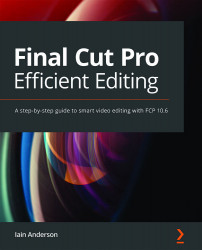Selective corrections
Selective (or secondary) corrections allow you to correct just part of the image. You'll first need to decide which part of the image you want to change — a color, or a specific area of the frame. To change a color or a range of colors, a good place to start is the Hue/Saturation Curves. It's also possible to do the job with masks, which can limit the effect of any color correction module by their color, or by a specific shape. With one or both strategies here, you'll learn how to tweak any individual part of the image just the way you want to.
Using Hue/Saturation Curves to change color
The Hue/Saturation Curves do quite a different job to Color Curves, and their main use is to change the hue or saturation of one specific part of the image. Let's play:
- ⌥-click on a clip (with no corrections applied) to select it and move the Playhead to that point.
- Press ⌘6 to add the default color correction to this...