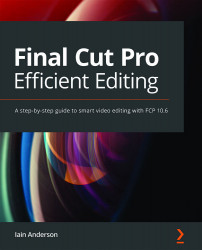Managing everything on set
You've picked a camera and audio recorders, everything's charged, and you know what kinds of shots to capture — what next?
Most importantly, if you're working with more than one device, be sure to synchronize the clocks (to the second!) on all of the devices before you record anything. This will make the syncing process far easier, and you'd be surprised at how quickly cameras and recorders can drift from the correct time.
If you've bought a camera that lets you customize the names of the files it produces, set up each camera to make files with different names. My A and B cameras make files that start with P_IA and P_IB to make life easy, and a shooting colleague uses P1RC and P2RC. With or without this feature, label the physical media cards so that you don't get confused about which card is which:

Figure 2.26: No duplicate names here, and I can tell at a glance which camera each clip...