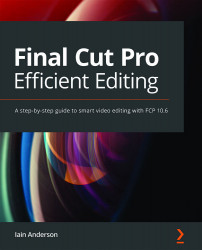Exporting, uploading, and distributing your video
In this section, you'll learn how to turn your timeline into a finished video, and then how to get it in front of people. You'll want to show your client first, get their feedback, and make their changes in an efficient way. When everyone's finally happy, you'll want to put it on any number of video sites and social media platforms. But it all starts with a file, and that file will be compressed.
Exporting a compressed video
There are several easy ways to export a high-quality file, including direct-to-site exports and master files, but we'll go for the one that works every time. For a complete experience, you'll want to find a Project that includes captions, in either 1080p or 4K resolution. To get started, perform the following steps:
- Double-click the Project you want to export.
This step isn't strictly necessary, as you can export a selected Project you're not currently working...