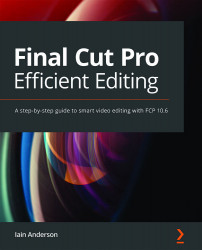Advanced color techniques
Correction isn't hard, but you don't want to correct every clip from scratch. In this section, you'll learn how to copy a correction from one clip to another in a few ways, how to get a head start on correction with effects presets, and how to correct entire scenes with a single adjustment. These tricks are serious time savers, and some of them are far from obvious, so don't skip this.
Copying and pasting color adjustments
If multiple clips were shot in the same location at the same time, they'd probably need the same treatment, and there are a few ways to make that happen. The first and most obvious is copy and paste, and it works pretty well:
- Apply several kinds of color correction to a clip.
- Select that clip, then Edit > Copy (⌘C).
This step copies the clip and its video properties, including effects and color corrections.
- Select a similar clip or clips, then choose Edit > Paste Effects (⌥...