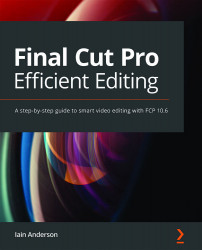Creating and using Compound Clips
Compound Clips let you group several clips and treat them just like a single clip within a Project. Like Multicam Clips, Compound Clips are containers, and as you'll see soon, containers enable advanced replacement workflows. But a Compound Clip isn't limited to a single angle; it can contain anything a Project can, including any number of simultaneous or sequential clips.
For example, if several icons were positioned at the same time in a Project, all as independent, connected clips, they could be selected and converted into a single Compound Clip, then moved, modified, and trimmed as a single unit. Similarly, you could combine a green-screen clip and its separate background clip into a single Compound Clip. The process is easy:
- Select one or many clips, either in the Timeline or in the Browser. They can be connected or sequential; any group of clips will do:

Figure 10.1: Here's a background, then a custom generator above...