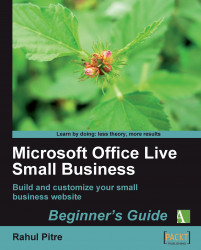1. Pull down the Design Site menu from the Page Manager toolbar and select the second option, Edit pages.

2. The Microsoft Office Live Small Business Web Design Tool opens, once again, in a new window. But this time, the Page Editor tab is the active tab when the window opens, as shown in the following screenshot:
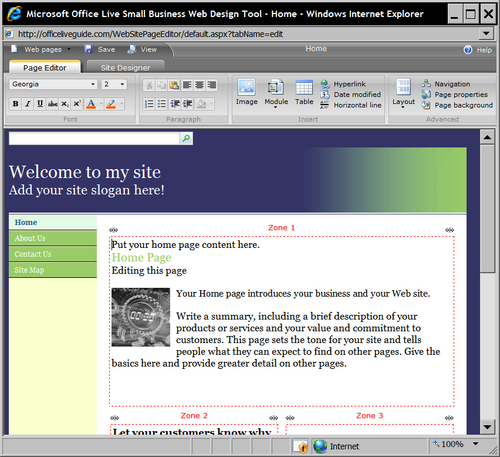
3. The Page Editor, too, has a Microsoft Office 2007-style ribbon. The buttons and links on the ribbon, however, will remind you of a word processor. And for good reason, Page Editor is primarily a tool for editing a web page's content. The content on web pages resides in zones that are marked by red dotted lines around them.
4. Let us try doing something simple in the Page Editor. Select the first line in Zone 1, one that reads Put your home page content here., the same way that you'd select text in a word processor.
5. Click the B button on the ribbon, the first button in the bottom row of the ribbon's Font section, to make the text bold.
6. Click the Save button in the top left-hand corner of the window; it is just above the Page Editor tab.
7. Click the View button next to it to preview the site. Notice that the text now appears in bold typeface.
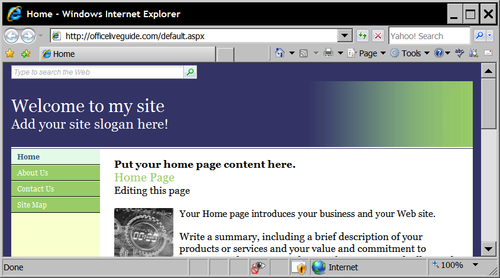
8. Click on the navigation links on the left-hand side to view other pages on the website. You'll see that the text on other pages hasn't changed. That's because making the text bold is an action specific to the Home page. It has no bearing on the content of the other pages.
9. Close the preview window and return to Page Editor.
10. Close the Site Designer window and return to Page Manager.
The two primary tools for designing your website with Office Live Small Business are Site Designer and Page Editor. You just got a bird's eye view of each. To recap:
1. Site Designer is the tool for setting design options that affect the entire website.
2. Page Editor is the tool for designing and editing content on individual web pages.
Although you're not quite ready to be a professional web designer just yet, you should now have a pretty good idea of what's involved in building a website using Office Live Small Business.
Open up Page Editor and try the options available on its ribbon. That should give you a general idea of the range of page-design options available to you.
Some of them will be Greek to you. Fear not. We'll figure them out as we progress.
When you're done, return to the Page Manager.
1. To open the Home page in Page Editor, you chose the Edit pages option on the Design Site pull-down menu on Page Manager's toolbar. Can you think of another way to do the same thing?
2. Open the Home page in the Page Editor in any way that you want to. Now, how would you bring up the About Us page in the Page Editor without going back to the Page Manager?
In addition to the Page Manager, the Site Designer, and the Page Editor, Office Live Small Business has three additional tools: Image Gallery, Document Gallery, and Template Gallery. You can access them by clicking on the links in the navigation pane on Page Manager's left-hand side, as shown in the following screenshot:
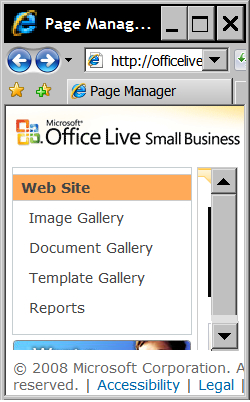
The Image Gallery contains a set of tools for editing and uploading pictures to your website. We'll see the precise mechanics of doing so in Chapter 7. For now, just remember that any picture that appears on your website will reside here.
The Document Gallery contains tools to upload downloadable documents and other special purpose files to your website. Again, we'll see how to do this in Chapter 7. At this point, it's sufficient to remember that downloadable documents such as brochures and price lists belong in the Document Gallery.
The Template Gallery is a tool to manage web page templates. Templates are boilerplate designs for web pages. Office Live Small Business provides a selection of professionally-designed templates right out of the box. But you can also build custom templates of your own design. We'll see how to build them and store them in the Template gallery in Chapter 5.
The fourth link, Reports, leads you to a set of web analytics tools. Web analytics tools analyze the traffic to your website. They help you understand who's visiting your site and why. But they don't play a role in the building of the website, per se.
Go back to the Page Manager and click on each of the links in the left navigation pane, in turn, to briefly visit the sections that they lead to. Notice that the first three sections are empty and have the same links in their left navigation panes as the Page Manager. The Reports section, on the other hand, displays some content and has a different set of links.
To return to the Page Manager from the Image Gallery, for example, you can simply click the Web Site link at the top of the left navigation pane, but to return to Page Manager from Reports, you'll have to click the Web Site link in the site navigation bar.