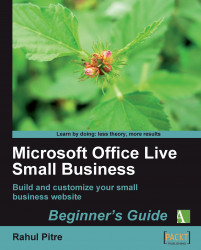1. Go to Site Designer and pull down the Site color schemes menu by clicking on the Color button on the ribbon.
2. Click the Create custom color scheme option at the very bottom. The Edit custom color scheme dialog opens as shown:
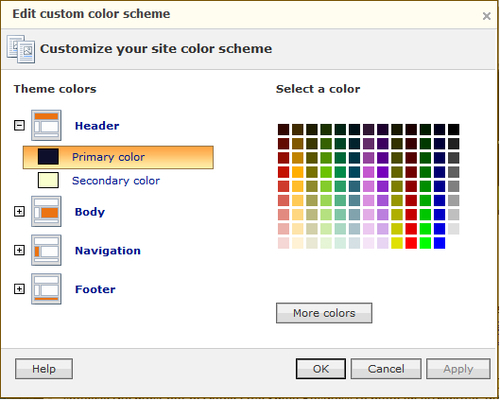
3. The colors in the scheme are grouped by their function and appear on the left-hand side of the dialog. You can see all the colors in a group by clicking on the little + and signs before the group. The colors in the Header, for example, are Primary color and Secondary color. Select the color you want to change by expanding the appropriate group. An orange border appears around it to indicate the selection. I've selected Primary color for this example.
4. The color matrix on the right shows the colors that you have at your disposal. If none of these appeals to you, click the More colors button to reveal more colors.
5. Click on the color of your choice. It appears inside the orange border of the selected theme.
6. Click...