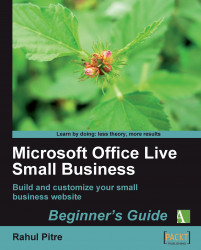1. Go to Site Designer.
2. Make sure your site's header is showing either a built-in theme picture or a custom picture that you uploaded in the previous activity.
3. Click the Header button on the ribbon. The Header dialog opens.
4. Click on the Logo tab to display the logo information.
5. Click the Upload pictures button to upload the logo.
6. The now-familiar Image Uploader window pops up.
7. Upload the logo image. It appears in the Header dialog.
8. Click on the logo to select it as shown:
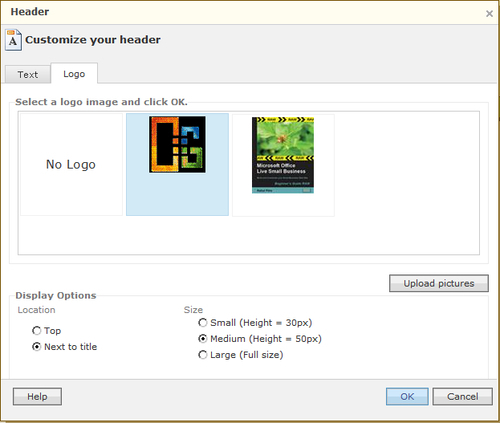
9. Choose the Next to title radio button.
10. Depending on how big your logo is, choose one of the radio buttons: Small, Medium, or Large, in the Size group.
11. Click OK.
12. The Header dialog goes away and the page currently displayed in the Site Designer displays the modified header with the logo. My site looks something like this:

13. Pull down the Style headers menu by clicking on the Style button on the ribbon.
14. Try selecting each of the styles...