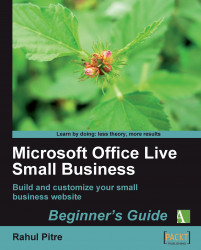Just as with pictures, I don't know if or where you plan to present data using a table. So, we'll use the Test page that you created earlier. Once you know how to work with tables, you'll easily be able to add them to any of your pages.
1. Bring up the test page in Page Editor.
2. Position the cursor where you want to display the table and click the Table button in the Insert group on Page Editor's ribbon. The Create Table dialog opens, as shown in the next screenshot:
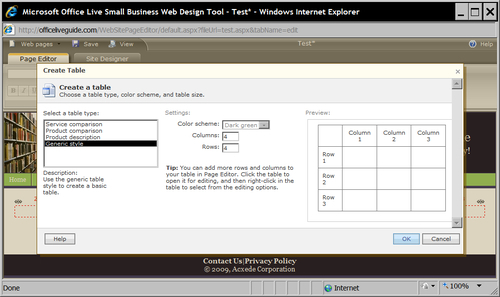
3. Select Generic style in the Select a table type box. Then, enter the number or columns and rows your table will have in the columns and rows textboxes, respectively. Don't worry if you don't know the exact number of rows or columns. You can always add or delete rows, as well as columns, from a table, even after you add it to a page, just as you would in a word processor.
Why should you use Generic style when the other styles look more colorful?
There's a good reason. The colorful styles...