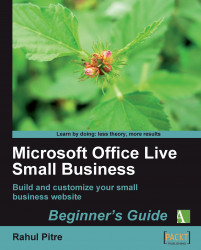Overview of this book
Microsoft Office Live Small Business is an internet service that helps small businesses create web sites, and promote and market themselves. And you don't need to buy or install any new software to use it. All you need is a web browser.
Office Live Small Business's WYSIWYG, browser-based tools make developing a web site a breeze. But you can't build good web sites with great tools alone; you also need a basic understanding of web design fundamentals. This book will walk you through Office Live Small Business's fundamentals, and then show you how to use its design tools effectively. While you may not become a professional web designer just by reading this book, you'll certainly be able to build a web site for your small business that will make your competitors envious and your friends jealous.
This book is all you need for getting started and developing your web presence with Microsoft Office Live Small Business. From setting up and running Small Business for the first time to creatively using its tools, this book delivers everything you need to know. Microsoft Office Live Small Business is controlled from the browser, so all you require is an internet connection, and this book, to get rolling.
Over the course of 10 chapters, and five appendices, this book will teach you to create effective content, organize it efficiently, and present it aesthetically. It also covers fine tuning, optimizing your site to be SEO friendly, and how to use the Reports that Office Live offers. This book is not about hard to build web animations or slick rollover effects. It's about providing concise, easy-to-find, and easy-to-understand information about your business on the web. Don't just build a web site - build a brand.