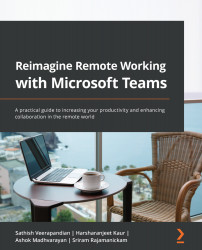How Microsoft Tasks helps businesses to keep track of the projects
Tasks is one of the newest apps in Microsoft Teams, launched less than a year ago. Tasks is a replacement for the Microsoft Tasks by the Planner and To Do apps. With Microsoft Tasks, you can track individual tasks, as well as your shared tasks within a team, easily.
All the tasks that are associated with any project can be created and shared within the team. The best part is we can define timelines in Microsoft Tasks, which will help us to complete tasks on time and keep track of them.
- To get started with Tasks, log in to your Teams client: choose the team where you want to add the task.
Figure 2.1 – Look up the correct team
- Navigate to Tabs, click on the + sign, and search for
tasks.Figure 2.2 – Adding a tab to Teams
- Once the task tab has been added, and you have provided a name for it based on the project, it is ready to go for distributing tasks to the team. In the following example...