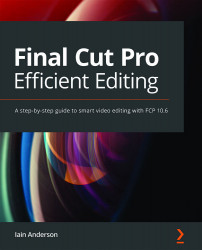Applying and using video effects
This topic is huge, but if you want to blur, glitch, focus, sharpen, warp, distort, or otherwise stylize your clips visually, video effects are the way to get that done. Found in the Effects Browser to the lower-right of the interface, there are over a hundred effects included by default, and that's enough to get started with. When you need some more, you can install hundreds of additional third-party effects (free and paid) or even make your own with Motion. As you'll see, some effects have only a few controls in the Inspector, while others include many customizable options with draggable on-screen controls:

Figure 12.49: On-screen controls come in all shapes and sizes, such as this double-ring control on Droplet
But — surprise! — you've actually used effects already. The color corrections you added in the previous chapter are video effects, from the Color category of the Effects pane. While...