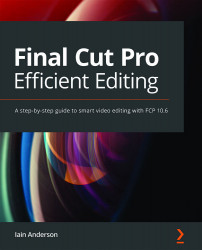Recording and editing a voiceover
Here, you'll use the built-in Record Voiceover tool to capture and edit a voiceover, using whichever microphone you have available. Though we're adding a narration to an edit already in place, workflows can vary widely — you might get a voiceover early or late in the process. However, postponing the official voiceover recording until the edit is near-final allows for late script changes, or limited availability of voice talent. Stay flexible.
Important note
To obtain a recording suitable for final output, a high-quality microphone will need to be set up in a good environment for audio recording, and connected to a high-quality audio interface. For temporary recordings, you can use the built-in microphone in your Mac, but for professional work, you might need to invest in some extra gear, such as a high-end USB microphone or an XLR microphone with an external interface device. Some audio recorders (including many made by...