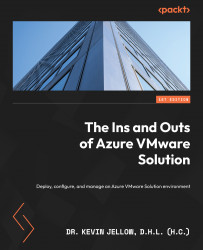Installing SRM in your primary and secondary AVS environments
In this section, we will walk through the process of deploying SRM in both your primary and secondary AVS environments.
Important note
ExpressRoute Global Reach should be configured between both the primary and secondary AVS environments.
Deploying SRM in AVS
- Log into the Azure portal and go to the AVS window.
- Under Manage, select Add-Ons.
- Select Disaster recovery. From the drop-down box, select VMware Site Recovery Manager (SRM).
- Under Deploy SRM appliance, select I don’t have a license key. I will use the evaluation version. (Select I have a license key if you have one and then enter the license key.)
- Select the I agree with terms and conditions checkbox.
- Click the Install button:

Figure 10.2 – SRM deployment
This process takes 8 to 10 minutes to complete.