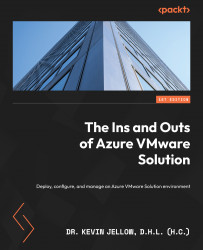Deploying HCX Advanced using the Azure portal
The steps to deploy HCX Advanced using the Azure portal are as follows:
- Go to your AVS deployment in the Azure portal. Under Manage, select + Add-ons. Then, select Migration using HCX:
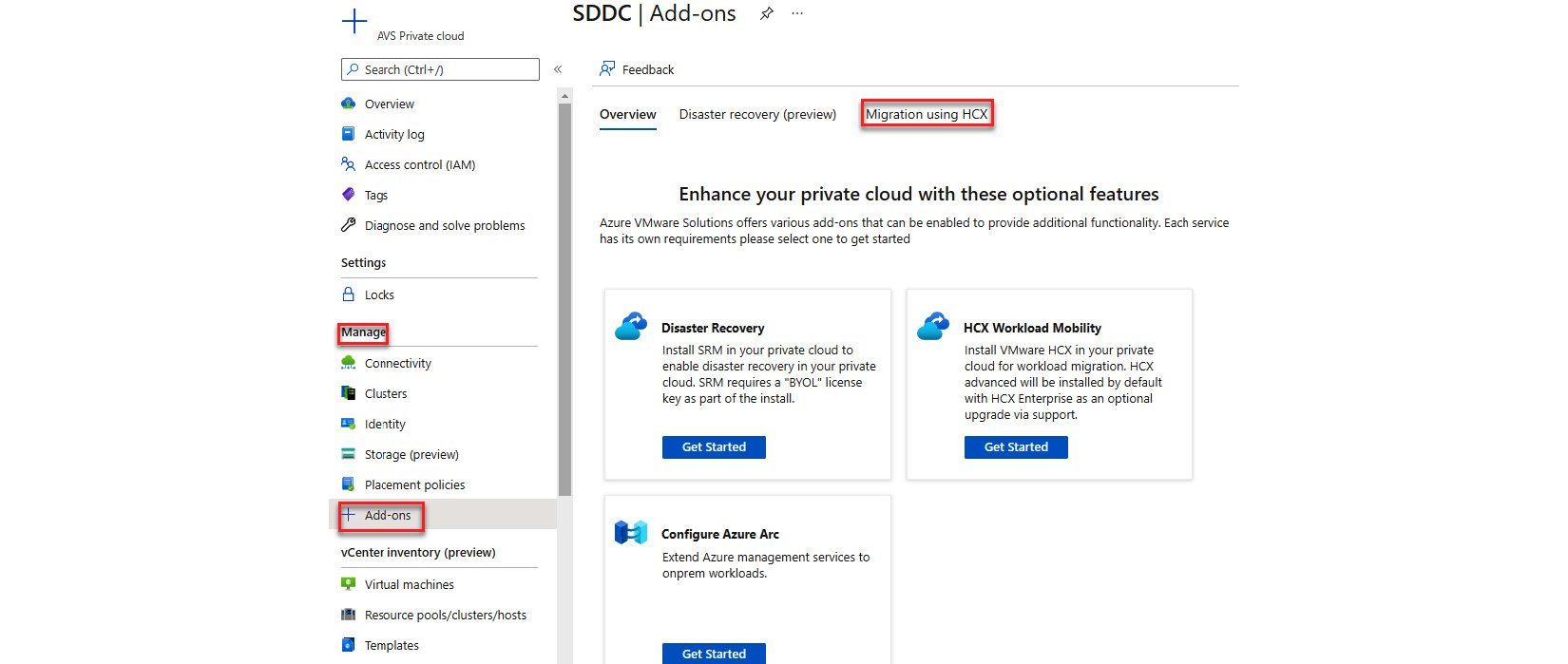
Figure 5.1 – VMware HCX deployment and configuration
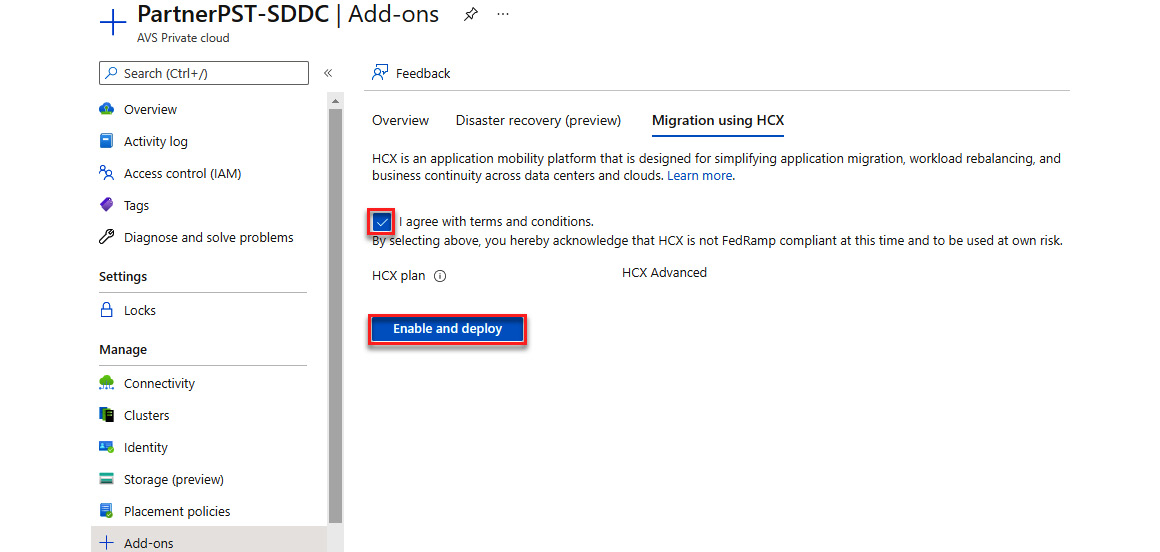
Figure 5.2 – VMware HCX deployment and configuration
- Installing HCX Advanced and configuring the Cloud Manager takes around 35 minutes. The HCX Manager URL and HCX keys required for the HCX on-premises connector site pairing will appear on the Migration using HCX tab after installation:
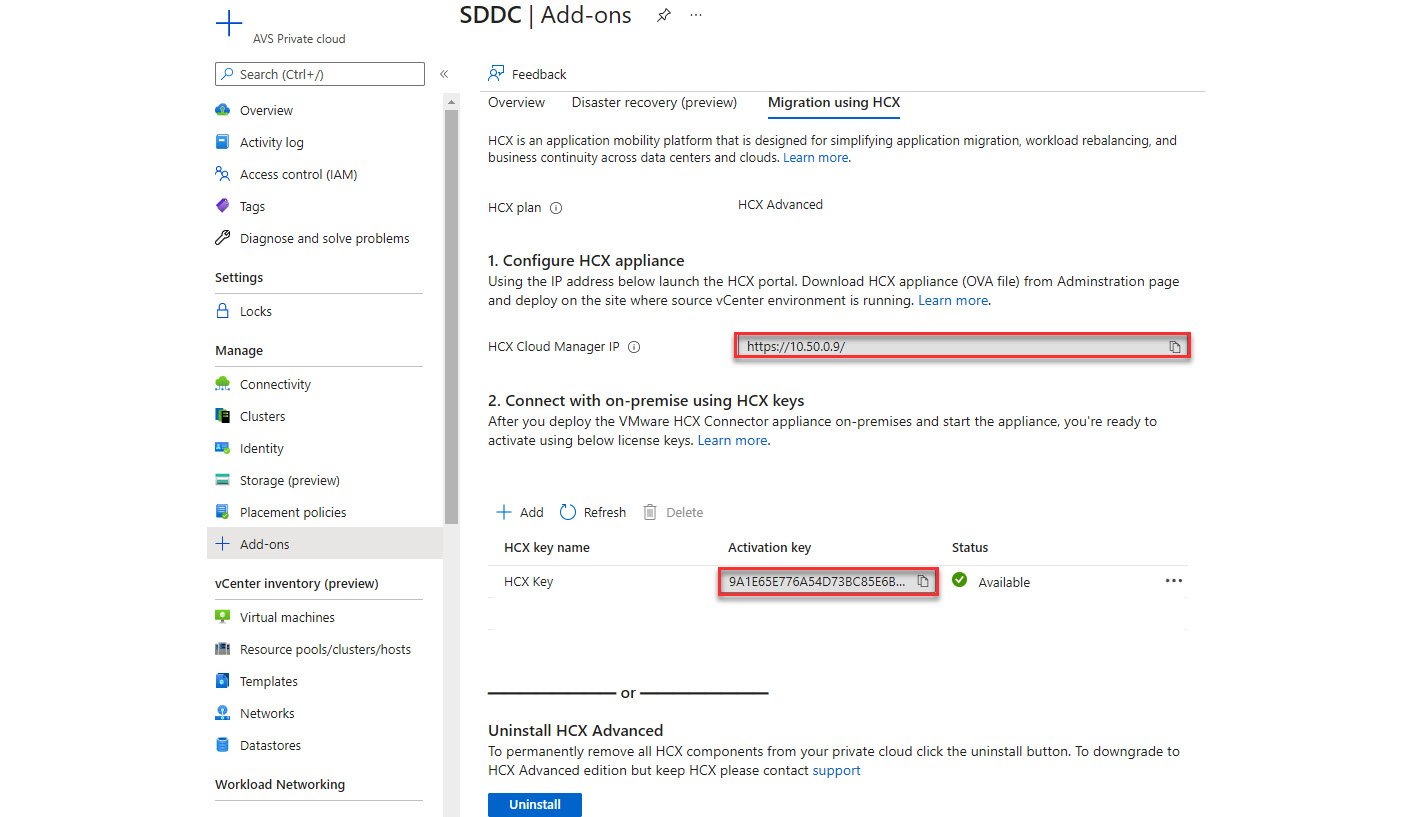
Figure 5.3 – HCX Manager URL and HCX keys
Note
If the HCX key isn’t shown after installation, click the Add button to produce one, which you may then use for the site pairing.
The HCX...