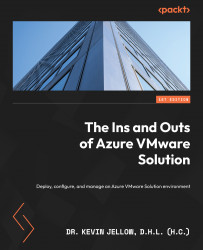Downloading and deploying the VMware HCX Connector OVA
In this section, I will walk you through the downloading and deployment of the HCX Connector OVA file.
Prerequisites
The following ports need to be open from your on-premises vCenter for the IP address https://x.x.x.9:
- TCP
443 - UDP
4500
Downloading the HCX Connector OVA file
- Open a browser window on a computer that has access to your AVS environment on https://x.x.x.9 on port
443. - You will use the vSphere credentials in AVS to log in to the VMware HCX Manager. For the username, enter
[email protected]and then enter the cloud admin password and click LOG IN:

Figure 5.4 – HCX Manager login
- Under Administration, click on System Updates | Request Download Link. You may need to wait a few seconds to generate the link if the box is grayed out. Then you get the following screen:

Figure 5...