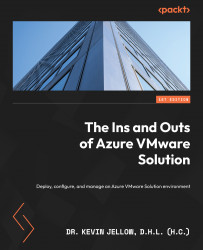Connecting AVS to your on-premises environment
Connecting the AVS environment to your on-premises data center is needed for virtual machine migrations.
ExpressRoute Global Reach is used to peer multiple ExpressRoute circuits together. In this case, you will use it to establish the connection between the AVS ExpressRoute circuit (DMSEE) and your existing ExpressRoute circuit (MSEE).
Creating an ExpressRoute authorization key on your on-premises ExpressRoute circuit
To create an ExpressRoute authorization key, follow these instructions:
- In the Azure portal, navigate to the ExpressRoute page. Under Settings, select Authorizations.
- Enter a name for the new authorization key and select Save.
- Copy the newly created authorization key and the ExpressRoute ID (resource ID):
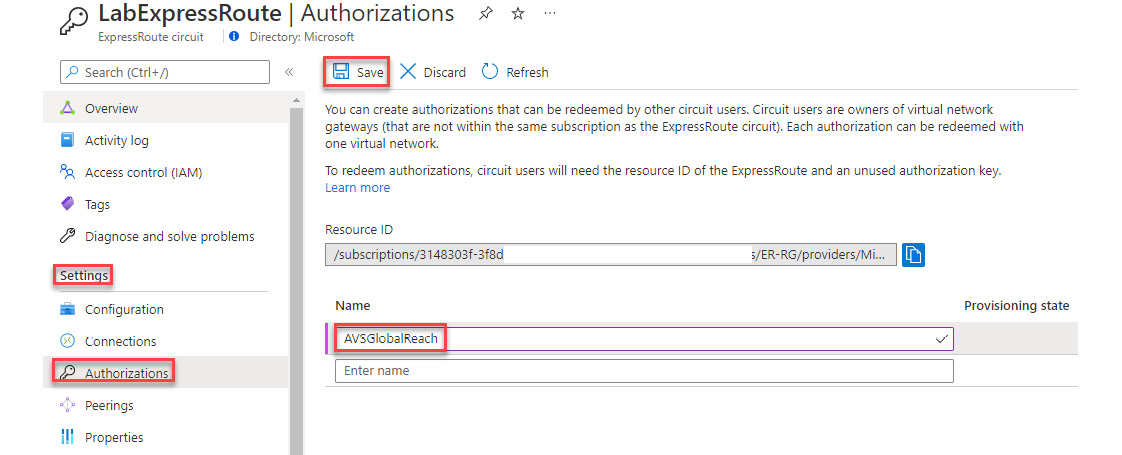
Figure 4.18 – Requesting an authorization key from an on-premises circuit
Note that it may take about 30 seconds to create the key. Once the key is created...