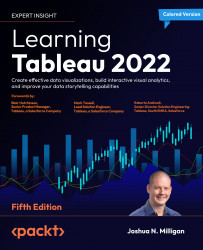Using sets and groups
Sets and groups are related concepts in Tableau and both allow you to group related data together. In both cases, the grouping is defined in Tableau rather than at the source.
A group is a combination of values from one or more dimensions. For example, with the four regions Central, East, South, and West, you might choose to create two groups: East-Central and South-West. This would allow you to make new comparisons and find new insights at higher levels of geography than you might have previously. You can create a group using the context menu for a field by selecting Create | Group.
That will open a dialog box that allows you to define the groups, like this:
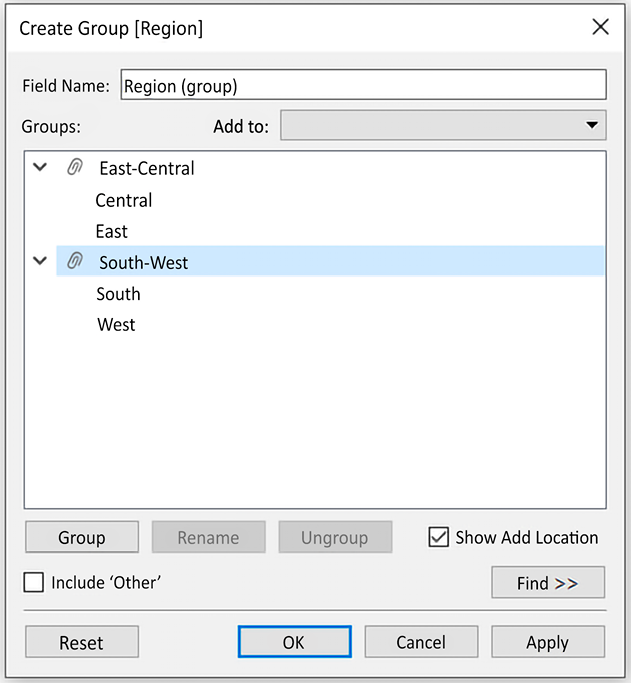
Figure 2.25: The Create Group dialog box allows you to group together values for a given dimension
The result is a field, Region (group), that you can use as you would any other dimension in your data.
You can also create ad-hoc groups by selecting marks in your visulalizations...