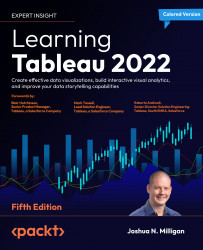Using parameters in Tableau Prep Builder
We’ve seen parameters in Tableau Desktop. Parameters in Tableau Prep are very similar and are capable of being used to control the input, output, and logic within a flow.
Let’s say for example that you wanted to create a parameter that indicated whether the dataset was test or production data. Depending on the value, you might change aspects of the data in the flow or even output to a different location.
To create or manage parameters in Tableau Prep Builder, use the Parameters button on the toolbar:
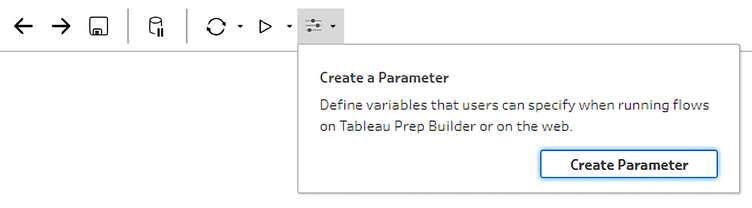
Figure 16.49: Clicking the Parameters button on the toolbar reveals the option to create a parameter or manage any existing parameters
Once you have clicked Create Parameter, you will see another window with all the options for your new parameter:
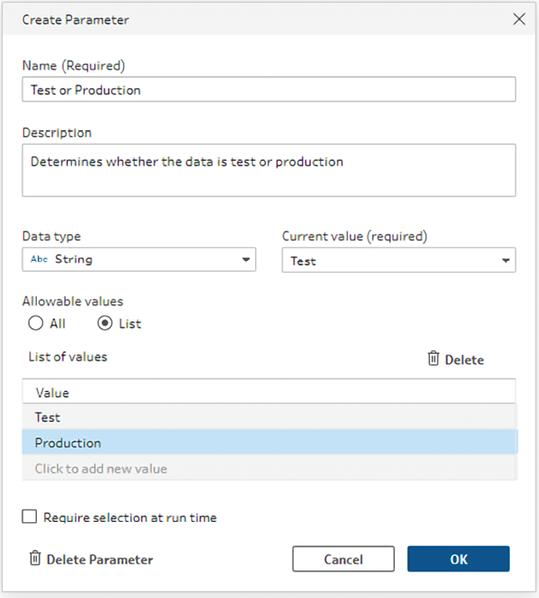
Figure 16.50: Creating a new parameter
You’ll find much is very similar to creating a parameter in Tableau Desktop. You can give the parameter a...