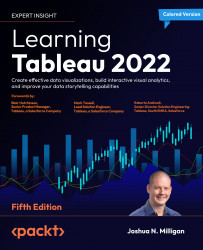Creating and editing table calculations
There are several ways to create table calculations in Tableau, including:
- Using the drop-down menu for any active field used as a numeric aggregate in the view, selecting Quick Table Calculation and then the desired calculation type
- Using the drop-down menu for any active field that is used as a numeric aggregate in the view, selecting Add Table Calculation, then selecting the calculation type and adjusting any desired settings
- Creating a calculated field and using one or more table calculation functions to write your own custom table calculations
The first two options create a quick table calculation, which can be edited or removed using the drop-down menu on the field and by selecting Edit Table Calculation... or Clear Table Calculation. The third option creates a calculated field, which can be edited or deleted like any other calculated field.
A field on a shelf in the view that is using a table calculation...