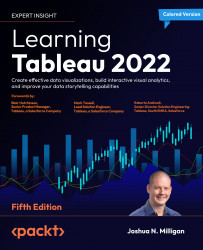Using sheet swapping to change views on a dashboard
Let’s consider a simple example with a view showing Profit by Department and Category with a Department quick filter.
The dashboard has been formatted (from the menu, select Format | Dashboard) with gray shading to help us see the effect:
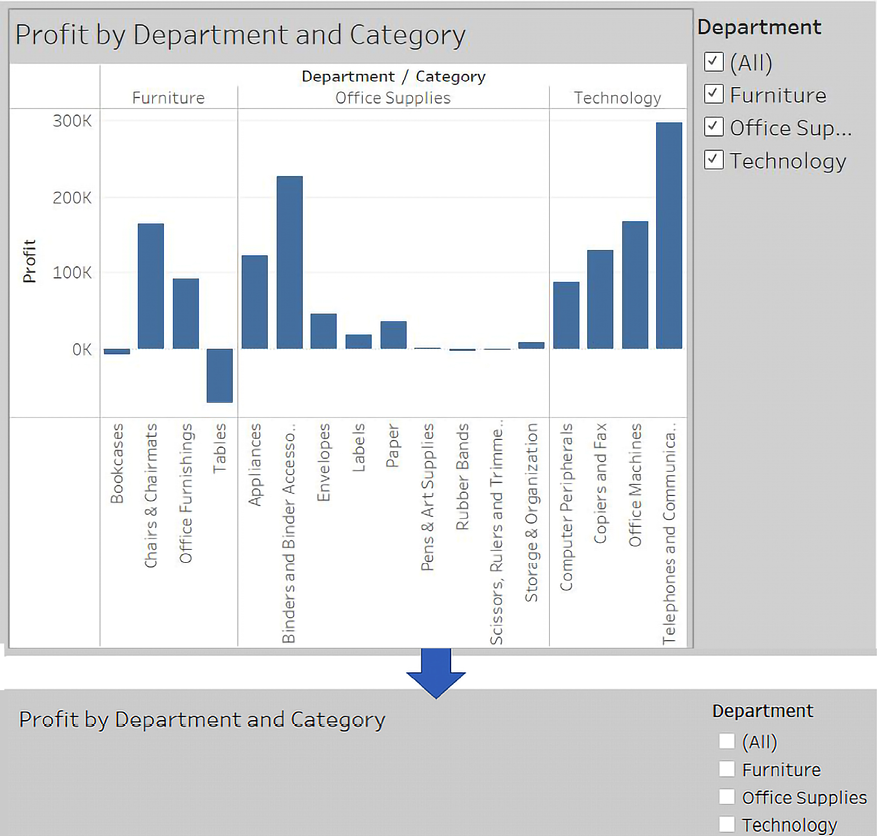
Figure 11.8: A demonstration of hiding a sheet in a dashboard
Observe how filtering out all departments results in a blank view. The title remains which prevents the view from collapsing. We’ll remove titles in the next example to complete the sheet swapping.
In order to swap two different sheets, we simply take advantage of the collapsing behavior along with the properties of layout containers. We’ll start by creating two different views filtered through a parameter and a calculated field. The parameter will allow us to determine which sheet is shown. Perform the following steps:
- Create an integer parameter named
Show Sheetwith a list of String...