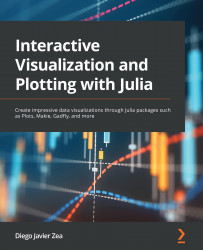Knowing the components of Makie’s figures
In Makie, we can think of the Figure object as the main plot element. It contains a GridLayout that will determine the location of the different plot components in the figure. Therefore, Makie’s Figure is similar to the plot object from Plots. The pieces we can arrange on GridLayout are called layoutables. We can find Axis, Label, Legend, and Colorbar among the many layoutables available. While Plots locates most of those elements in the subplots, Makie gives us the freedom to arrange them in Figure. We will learn more about how to place layoutables in Makie’s GridLayout in Chapter 11, Defining Plot Layouts to Create Figure Panels.
The Axis layoutable object contains the axes for our plot, and we plot our data in it. Makie axes components are similar to those of the Plots package, which we saw in the previous section. Axis objects include the spines and the decorations: the x- and y-axis labels, the ticks and grid, and...