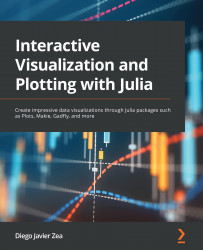Exploring plot attributes
Plots and Makie offer numerous attributes – keyword arguments – that we can use to determine the aspect of our figures. Describing all of them exceeds the objective of this chapter. Thankfully, both packages provide excellent ways to explore them by ourselves without leaving the Julia REPL or notebook. In this section, we will learn to use those tools using Pluto — we need Pluto version 0.18.3 or higher to see the standard output under the executed cell. Let’s start examining the functions offered by the Plots package to explore its plotting attributes:
- Create a new Pluto notebook and execute the following code in the first cell:
using Plots
Here, we load Plots to access its tools to inspect the different attributes. This cell can take some time to execute.
- Create a new cell and execute the following code:
plotattr(:Axis)
The plotattr function takes Symbol, naming a plot element, and prints the list of...