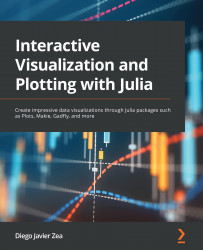Working with themes
In this chapter, we will work with plot themes using Plots, Makie, and Gadfly. These packages define themes by using the default value for each attribute. In fact, for them, a theme is a set of default attribute values we can reuse. The attributes we can determine using themes change from package to package. Still, usually, we can set colors and fonts for all of them. When looking for plot attributes to customize, you will find it helpful to look at Chapter 10, The Anatomy of a Plot, and Chapter 12, Customizing Plot Attributes – Axes, Legends, and Colors.
There are many reasons we could find it interesting to change the package’s default theme; one classic example is to match the style of our IDE. Sometimes, it could be helpful to do it just to fit a personal or professional brand style. In other cases, we could find it beneficial to make our plot style closer to one from another library. Let’s imagine we are using Julia to create the figures...