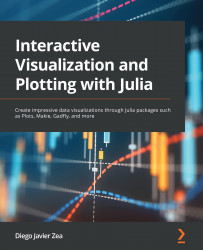Using LaTeX equations
When plotting with Plots and Makie, we can use LaTeX equations created with the LaTeXStrings package. In particular, we can use the L string macro, @L_str, to create such equations. When using Plots, we will need to load the LaTeXStrings package to use the L string macro. Loading that package is unnecessary when using Makie, as Makie automatically exports that macro. The syntax is simple; you only need to write your LaTeX equation inside a string and add an L prefix before the quotation mark, as shown in the following line of code:
L"x^2 + y^2 = 1"
When we create a LaTeXString object using the L string macro, as in the previous code, we do not need to enclose the equation within the dollar symbols. However, you can use them to add an equation inside a longer string, as shown in the following example:
L"Unit circle: $x^2 + y^2 = 1$"
As the dollar symbol, $, has a special meaning inside LaTeX strings, we will need to use %$ to interpolate...