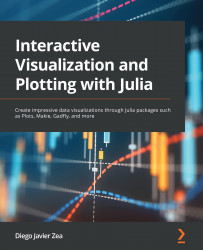Tailoring legends
The Plots package shows, by default, a legend with a label for each series. This section will discuss how we have to tailor those legends to match our needs. As we saw in Chapter 10, The Anatomy of a Plot, legends are part of Plots’ subplots. Therefore, as discussed in this chapter’s Exploring plot attributes section, we can look for the related attributes in plotattr(:Subplot). All those attributes have the legend prefix. Note that the legend attribute names use underscores to separate the words, but all offer aliases without underscores. For example, the legend_font_color attribute has the legendfontcolor alias.
As we previously explored in this chapter’s Formatting the fonts section, we can determine the font used for legend labels and titles using attributes. Those attributes have the following prefixes: legendfont or legend_font and legendtitlefont or legend_title_font. For example, we can use legend_font_color and legend_title_font_color...