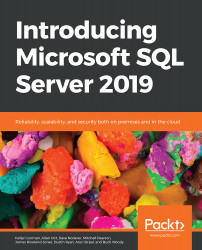Developing KPIs
A KPI is an indicator that illustrates the progress made toward a goal. KPIs are great for users who wish to quickly evaluate and monitor the progress made toward a measurable goal.
Note
KPIs are only accessible with SSRS Enterprise edition and Power BI Report Server.
A KPI can be defined manually or based on the first row of a shared dataset. A shared dataset enables you to manage the settings for a dataset separately from reports and other report server items. In the following example, we will walk through the steps required to create a shared dataset using Report Builder. Then, we'll define the KPI in the Power BI Report Server portal:
- First, open Report Builder.
- Select New Dataset and browse to the data source you would like to use to create the new dataset. Then, click on Create:

Figure 13.9: A shared dataset is the data source for a KPI in Power BI Report Server
- Select a shared data source to use for your shared dataset.
- You...